3. Registering a New Device in the IT-Screen Network
Publication date: July 5, 2024
Last edited: April 15, 2025
Examples of client device connections are provided in
Annex #1 and Annex #2.
To operate within the IT-Screen service, each device must be registered in the IT-Screen network.
The device must be connected to the Internet. The connection is configured in the device Settings. Settings may vary depending on the device's operating system (Android, Windows, Linux).
Without an Internet connection, registration is impossible!
If using the service in a local network (without Internet access), all devices must be on the same network as the IT-Screen server.
If you are working with devices that have already been registered, you can skip the device registration and initial device configuration, and proceed directly to uploading files to the Library.
3.1. Download the IT-Screen Client App and Launch It on the Device
You can download the latest version at httрs://update.it-screen.com
When launching the client application on the device for the first time, a registration window will appear. Check the URL address for the REST request to your server and correct it if necessary.
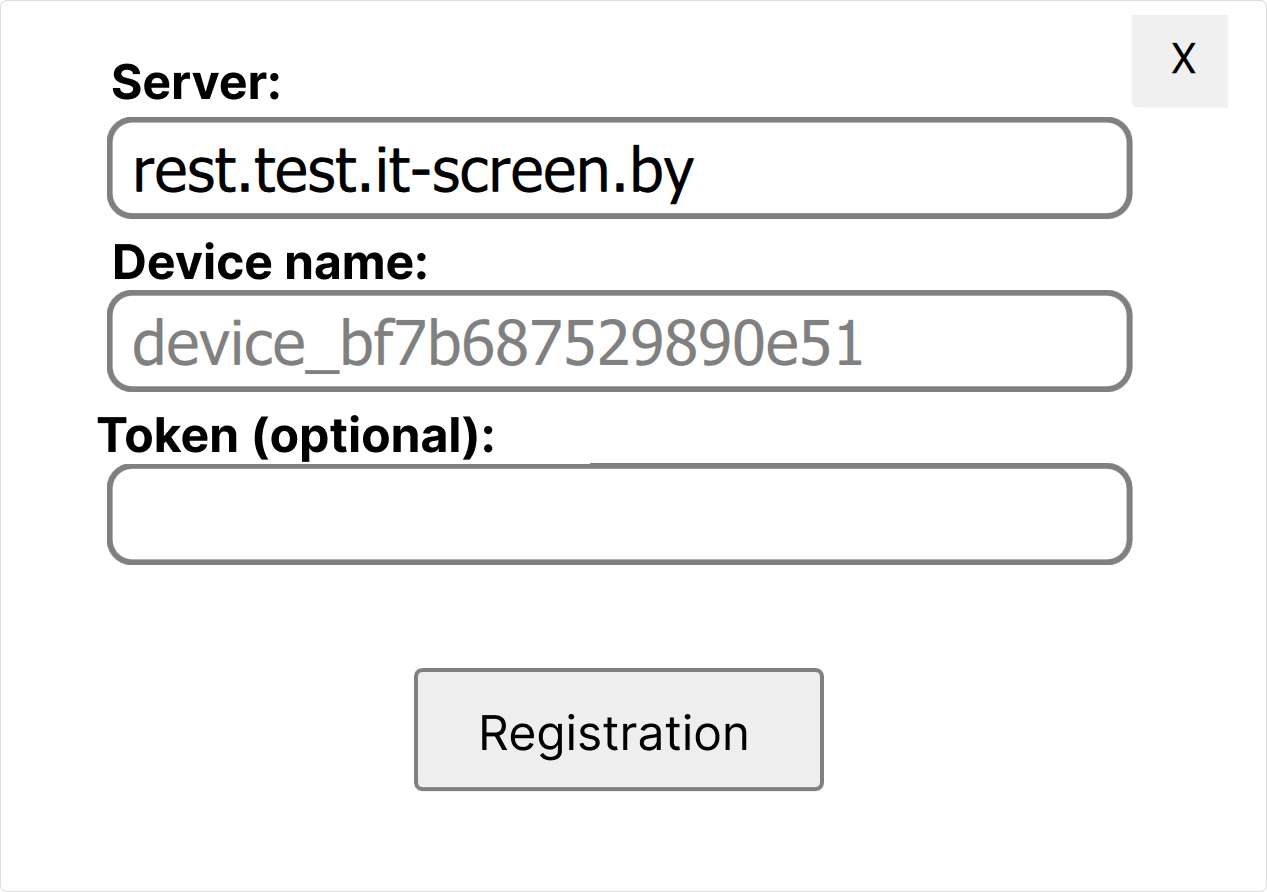
The user registers a new device using their unique Token.
3.2. Enter the Token in the Corresponding Field and Click the Button 
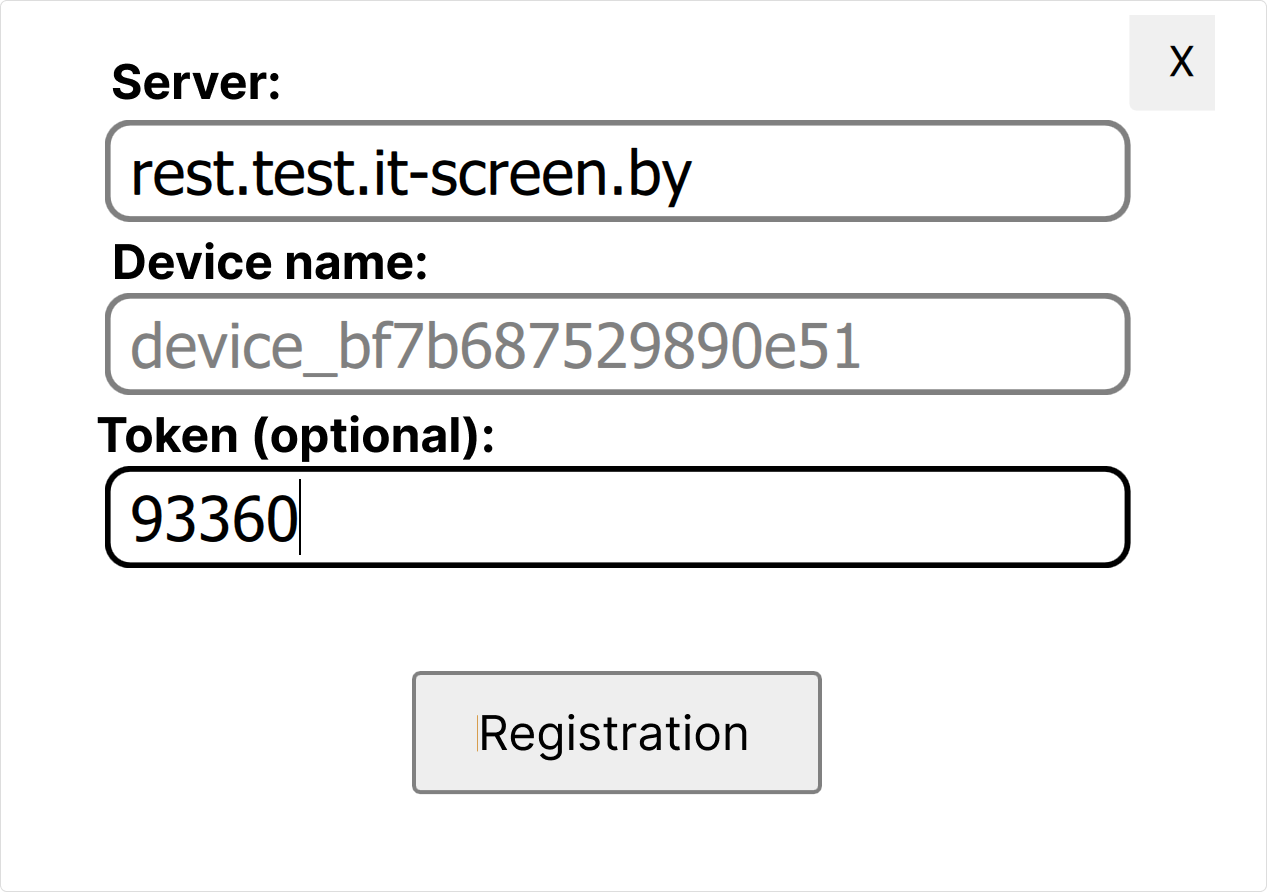
If registration is successful, the user will see a message on the screen
You can view the device properties by clicking on the corresponding checkbox.
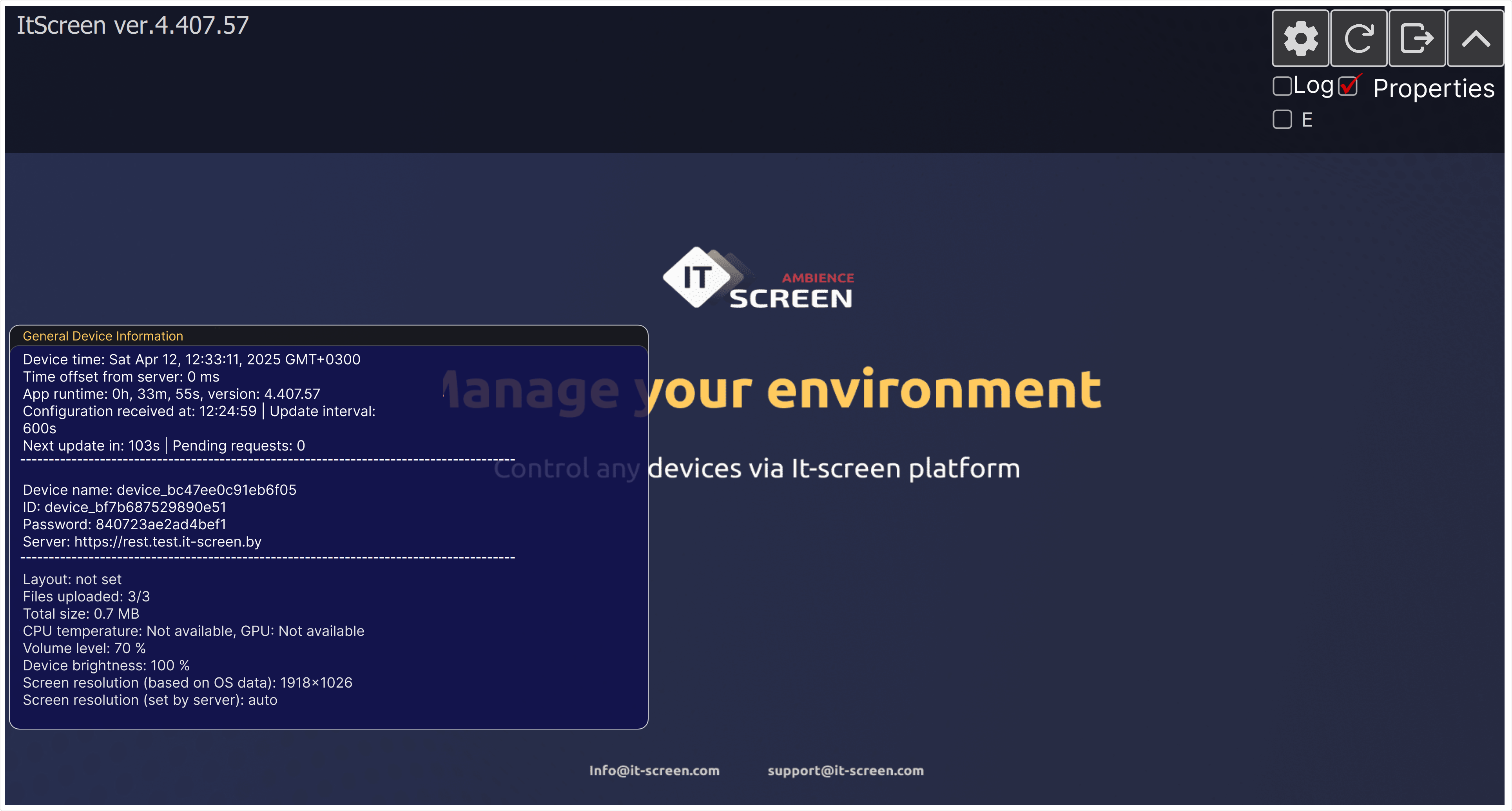
During the registration process, the device will be assigned a unique identifier (ID) in the IT-Screen network.

The device ID can only be changed during the registration process.
If the user does not use their Token, further initial configuration of the device in the IT-Screen web application is only available to a user with administrator rights.
A full description of the client software can be found here
Congratulations! You can now proceed to 4. Initial Device Setup and Creating the Object Structure