8. Subscribing Devices to a Karmik (Playlist)
Publication Date: July 5, 2024
Last Edited: April 15, 2025
Once the Playlist is ready, the device must be subscribed to it.
After the Carmic is ready, one or several devices should be subscribed to the Carmic.
8.1. Go to: Main Menu – Devices
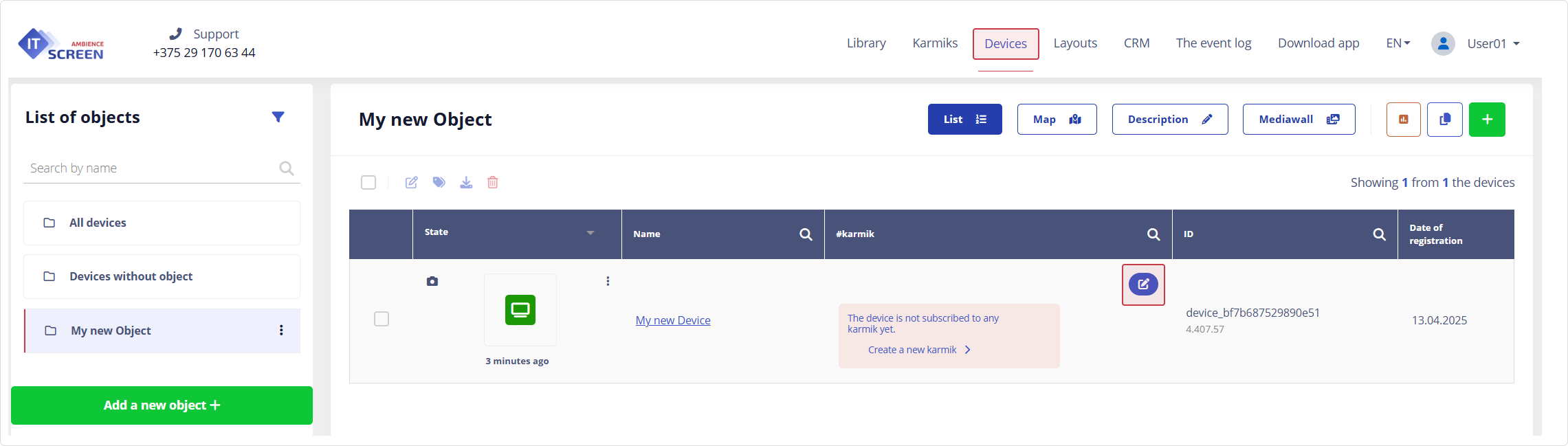
8.2. In the table area of the workspace, click the icon  and select the Carmic tag from the checkbox list
and select the Carmic tag from the checkbox list
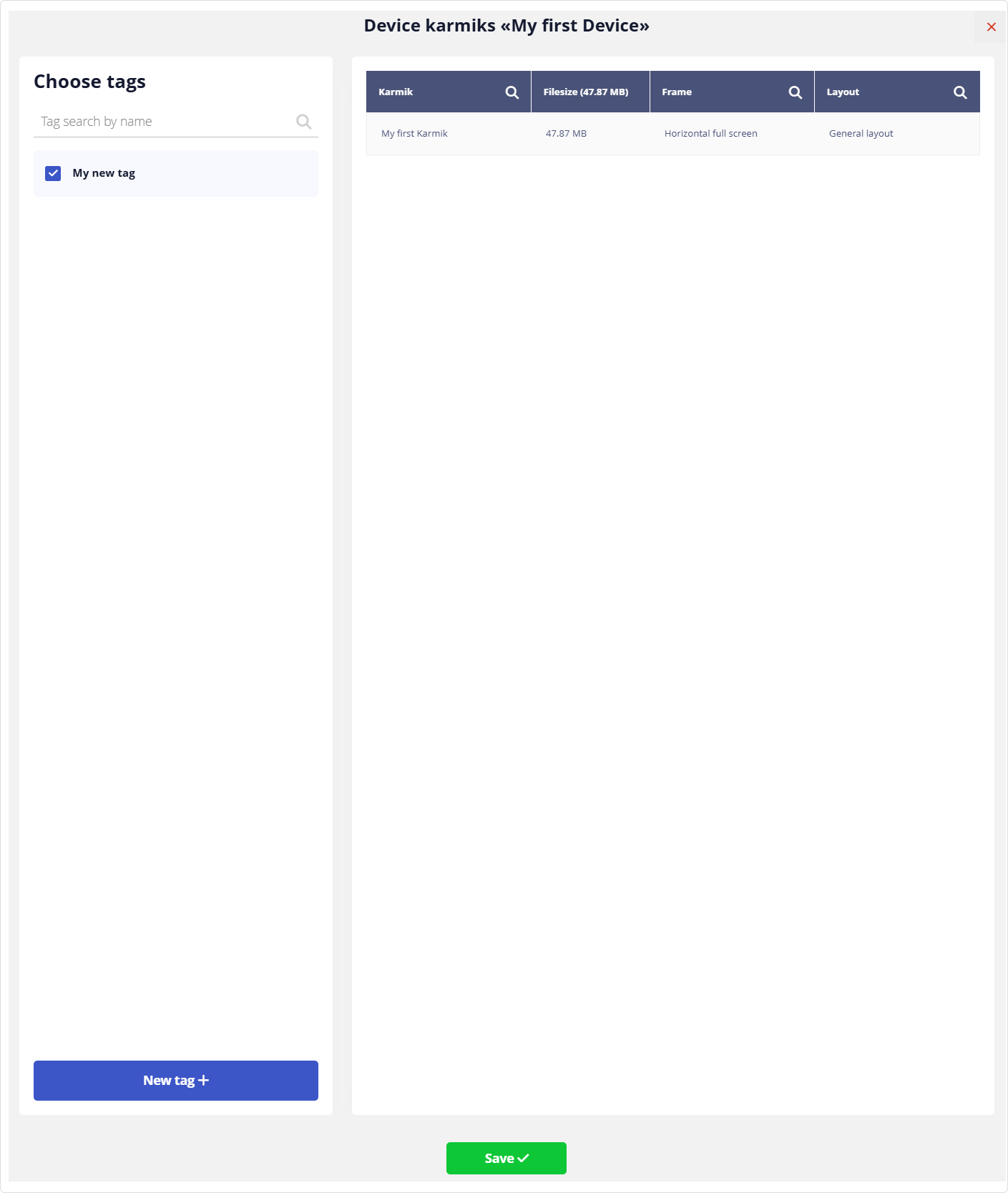
Click the button
The device is now ready to broadcast content to the physical screen
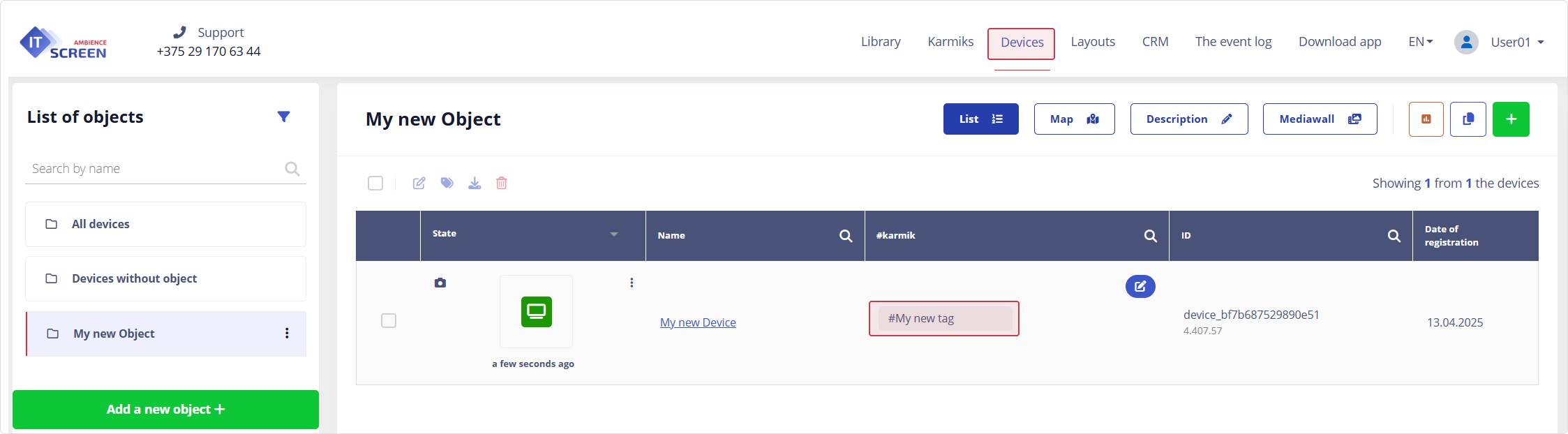
To test remote media content control from the web interface, follow these steps:
- In the Devices menu item, click the icon
and after a short wait, receive a screenshot of the content being broadcast on the device.
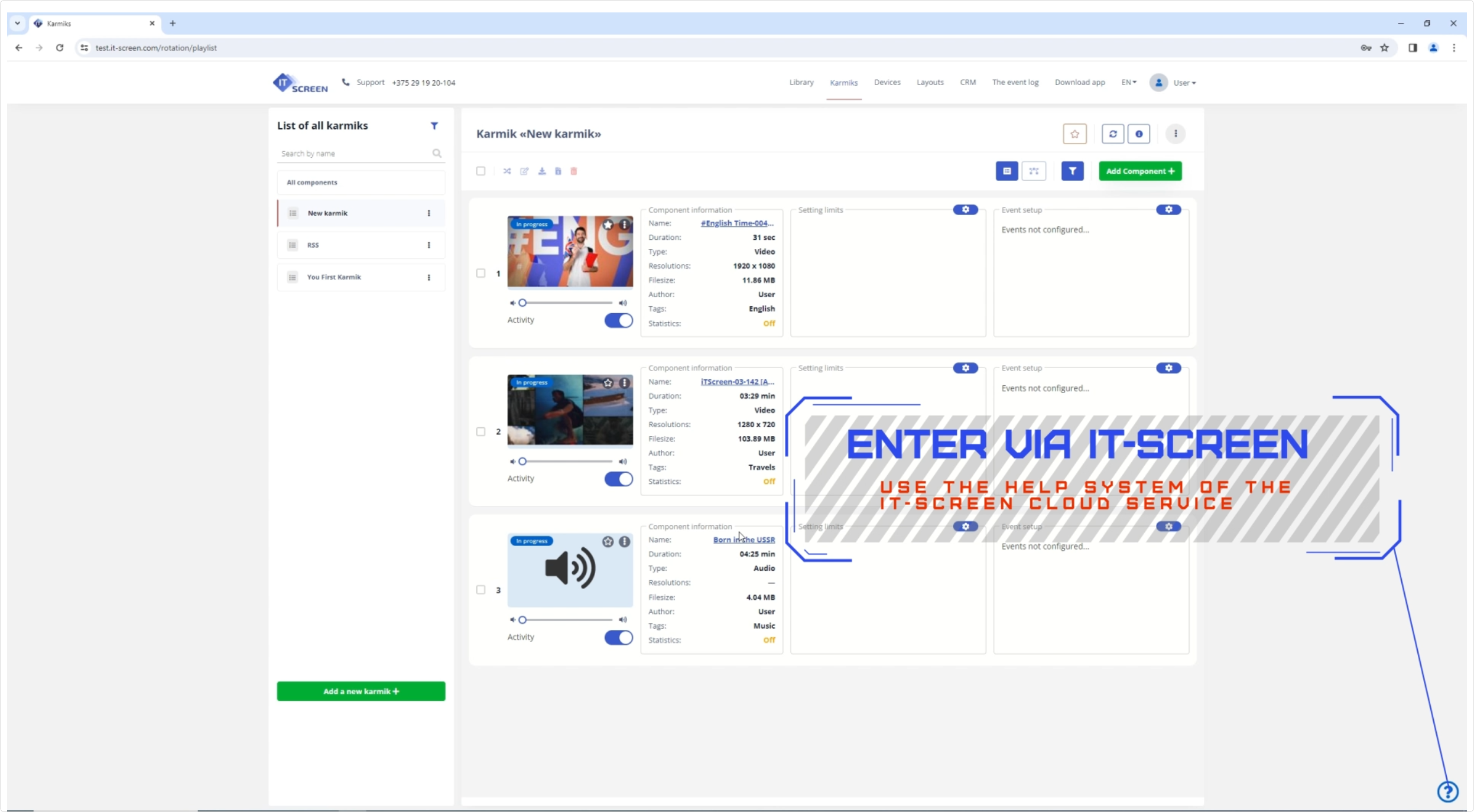
- Go to the Carmics menu.
• Select the appropriate Carmic.
• Expand the General Information section of the Carmic.
• Ensure that the content is being broadcast — the device name appears with a green status and one of the components is active (the rest are pending).
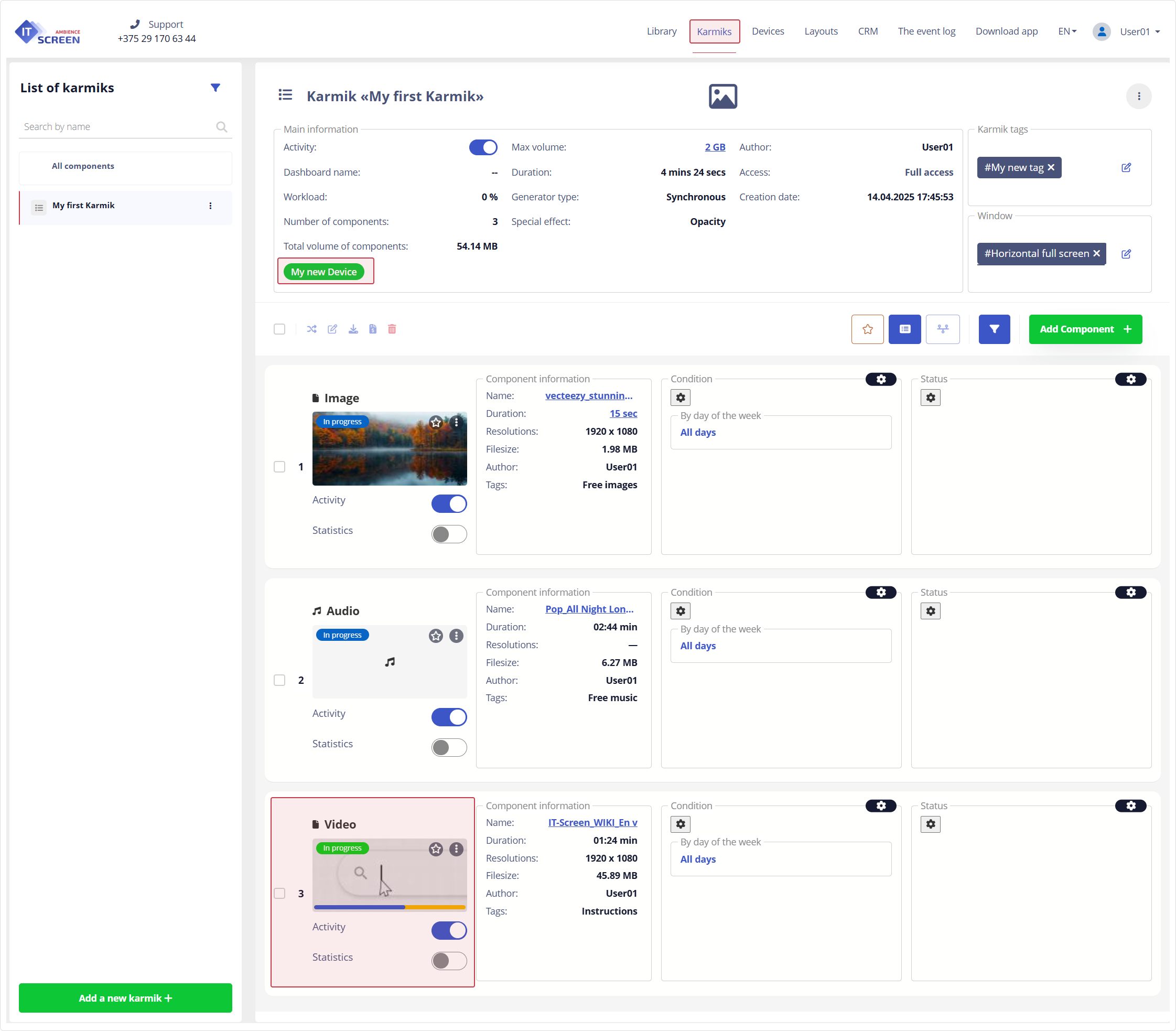
You have completed the remote content management setup.