4. Initial Device Setup and Object Structure Creation
Publication date: July 5, 2024
Last edited: April 15, 2025
After registering the device(s), all further work is carried out in the Web interface of the IT-Screen network software (web application).
4.1. Log into the IT-Screen Web Application
using the server URL, login, and password created during user registration
Each time a device is registered, it is placed into the folder - Devices without object.
Menu item Devices – window Object list – folder Devices without object.
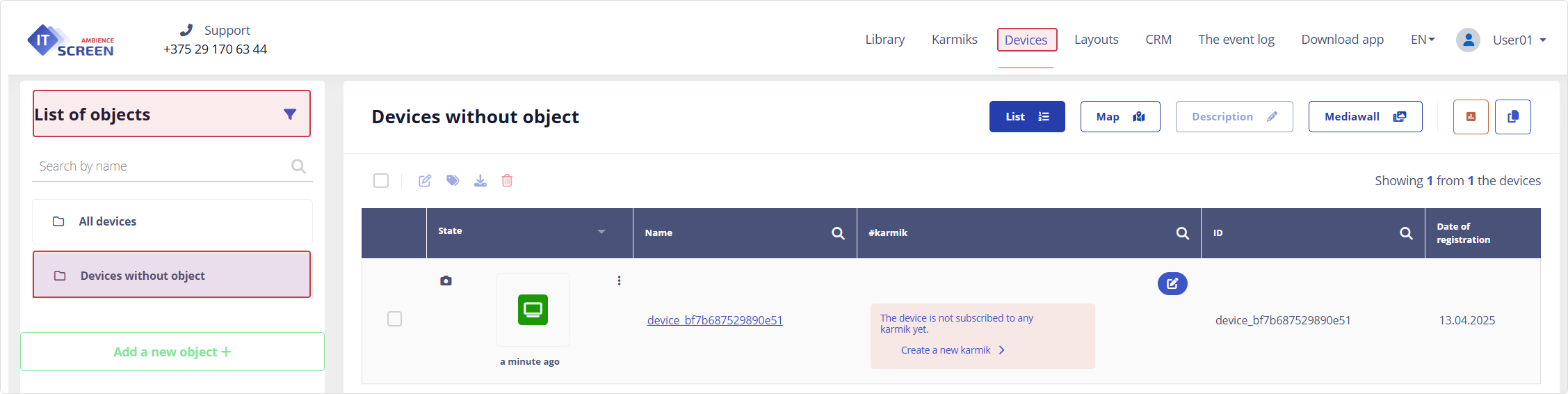
4.2. Navigate to: Main menu - Devices
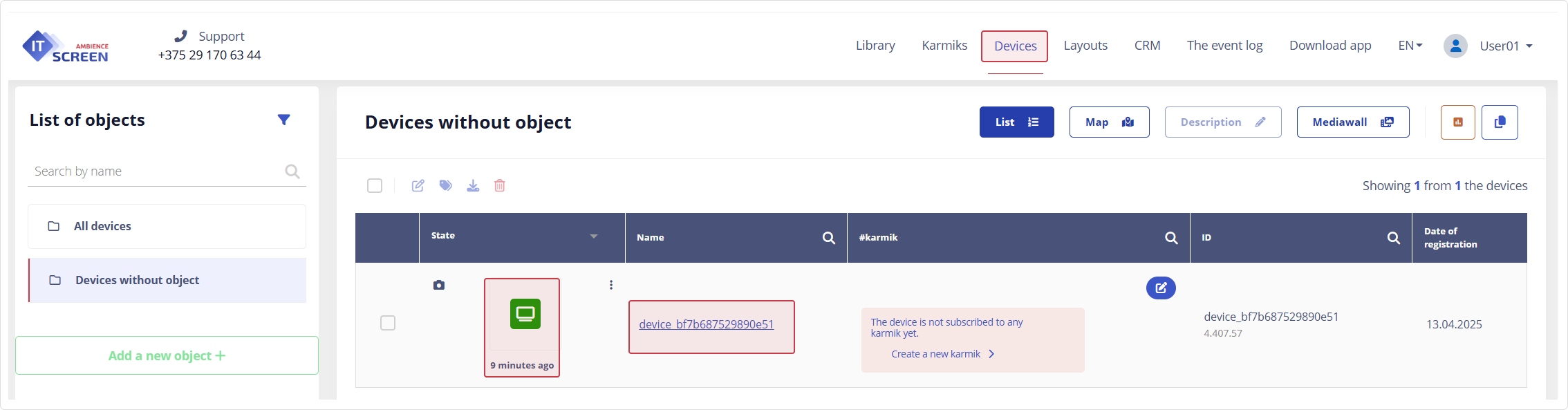
4.3. If necessary (recommended), assign a new name to the device.
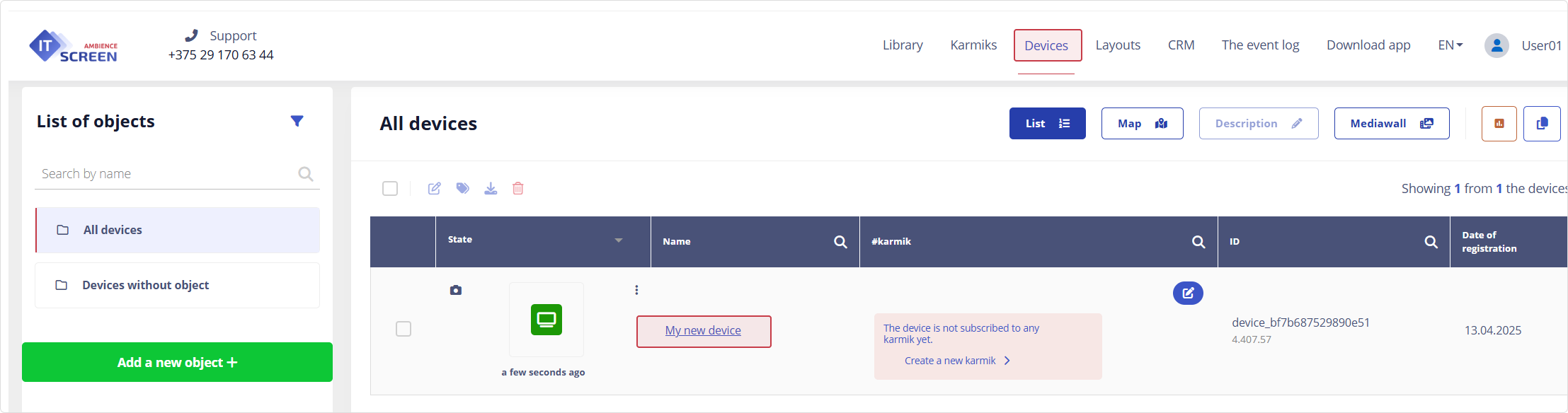
4.3. Create a new object
If the User has a complex (vertically integrated) Company structure and a large number of connected devices, it is recommended to create objects and link devices to them.
In the object list, click the button
If the button is not available go to the All Devices folder in the List of Objects window.
Fill out the form based on the organizational structure of the User’s Company.
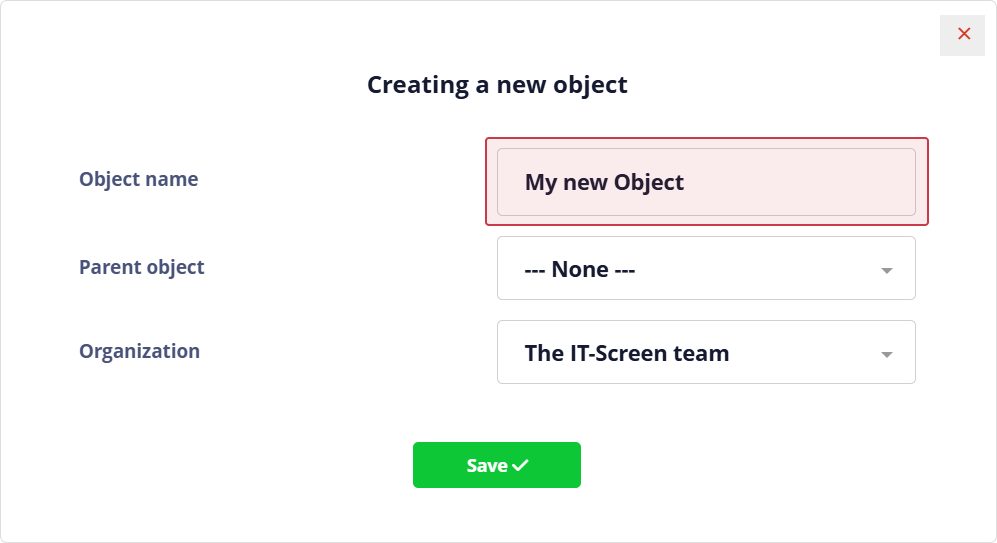
Enter the object name and click the button
If necessary, a tree structure of Company objects can be created using the parent object entity.
4.4. Link the device to the object
Click on the icon . In the Device settings window, select the previously created object and User from the list.
It is mandatory to link a username to the device.
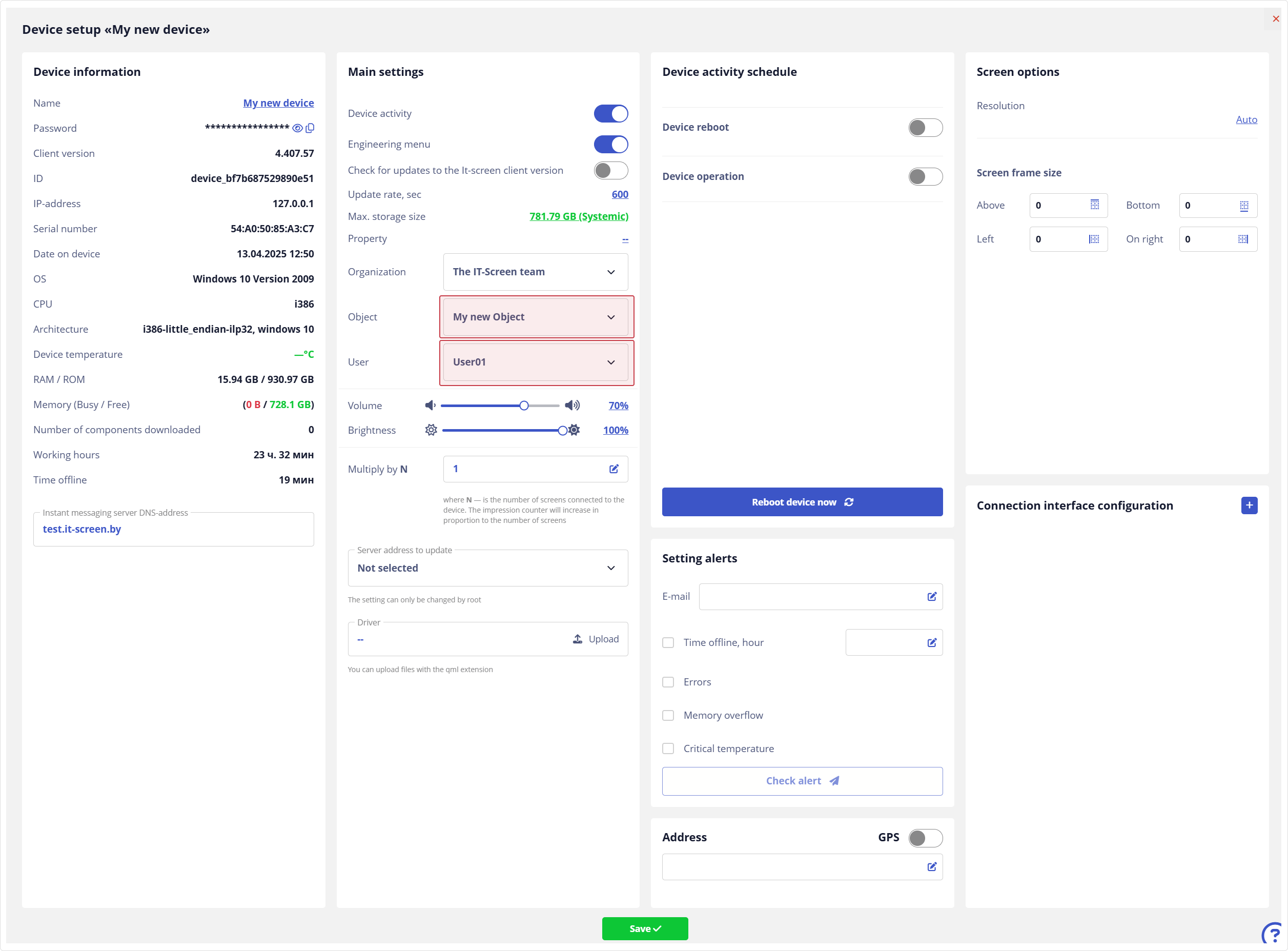
Click the button
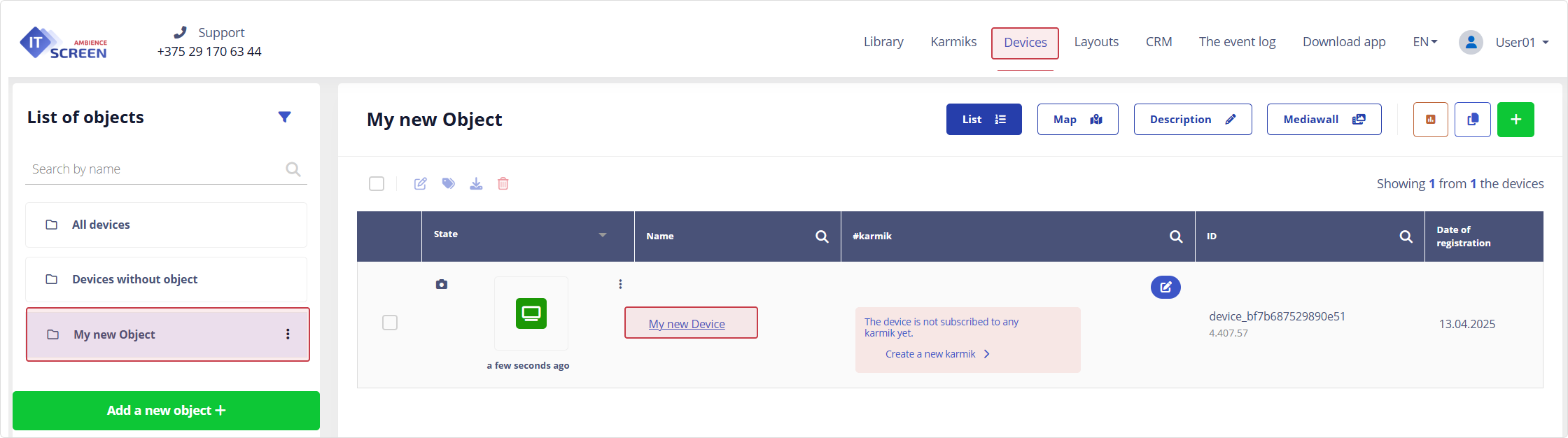
Congratulations! You can now proceed to 5. Uploading Source Content (Images, Videos) to the Library