1. Registering a New User
Publication date: July 5, 2024
Last edited: April 15, 2025
In the current version of the IT-Screen cloud service, User registration is carried out by the user themselves. The registration process and subsequent login to the personal account use two-factor authentication. In addition to a login and password, confirmation via email is required.
1.1 In the browser’s address bar, enter the address of the cloud service
This can be a public server located on the Internet or a server in the company's local (corporate) network. In this documentation, we use a public cloud test server (https://test.it-screen.by)
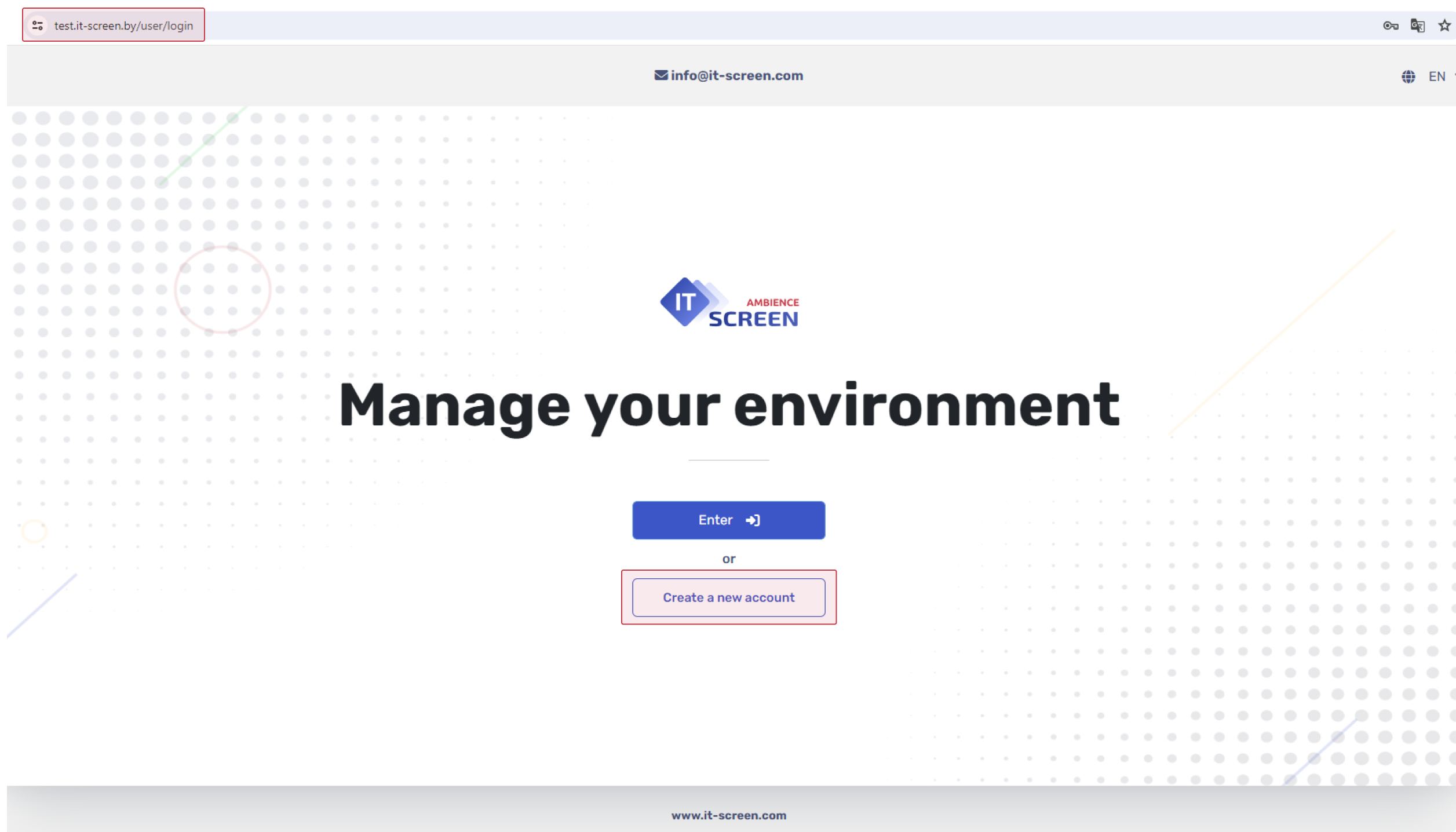
1.2. Click the button 
Enter the registration details. The email address must be valid. Enter a unique username and password (at least 8 characters following common security recommendations)
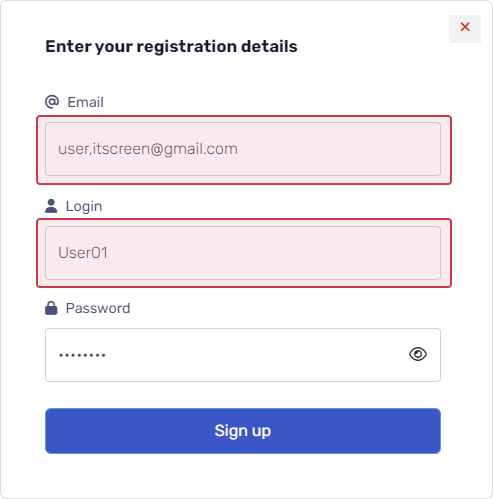
In this documentation, an anonymized username User01 is used. In practical use of the IT-Screen service, use unique names clearly associated with real users.
1.3. Click the button 
A confirmation email will be sent to the provided email address
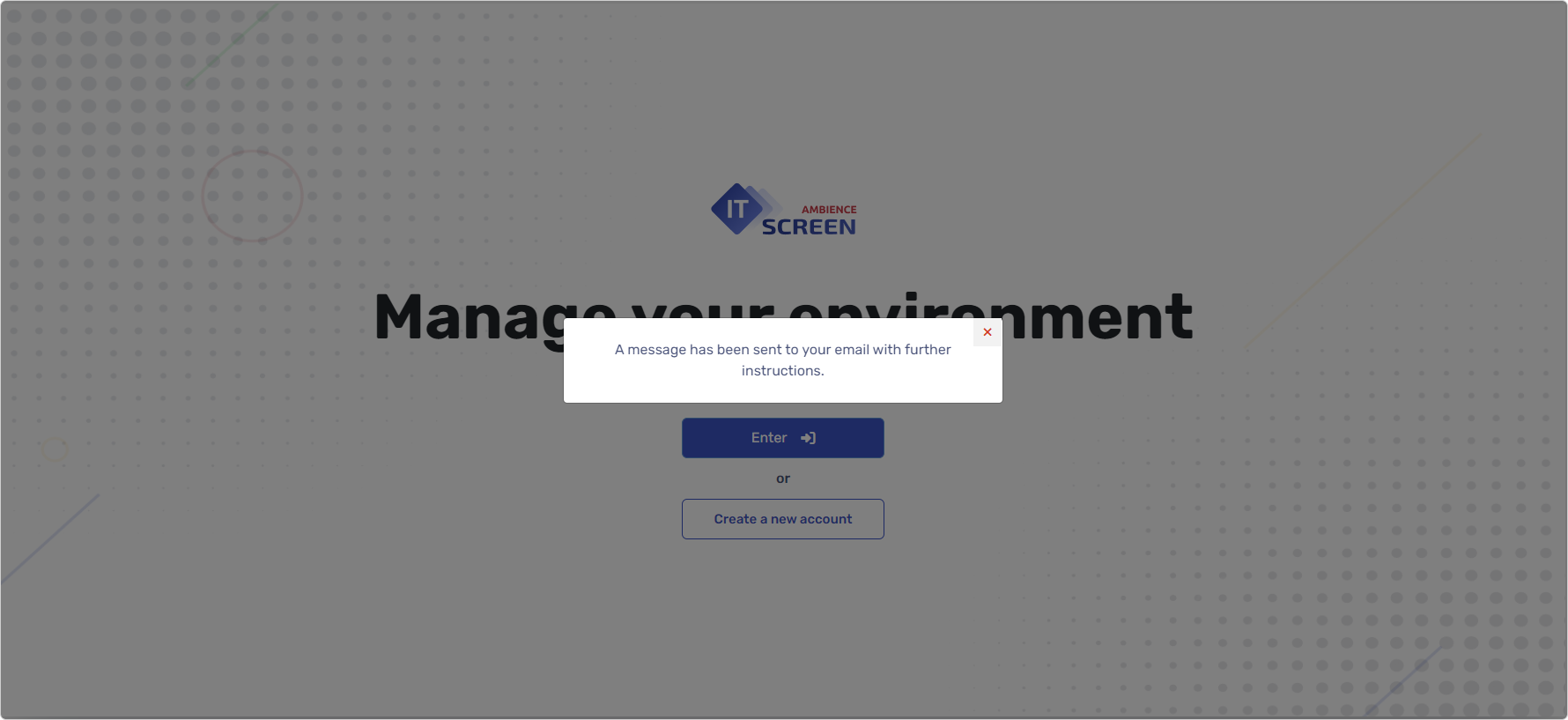
1.4 Go to your email and confirm the account registration by clicking the link in the email
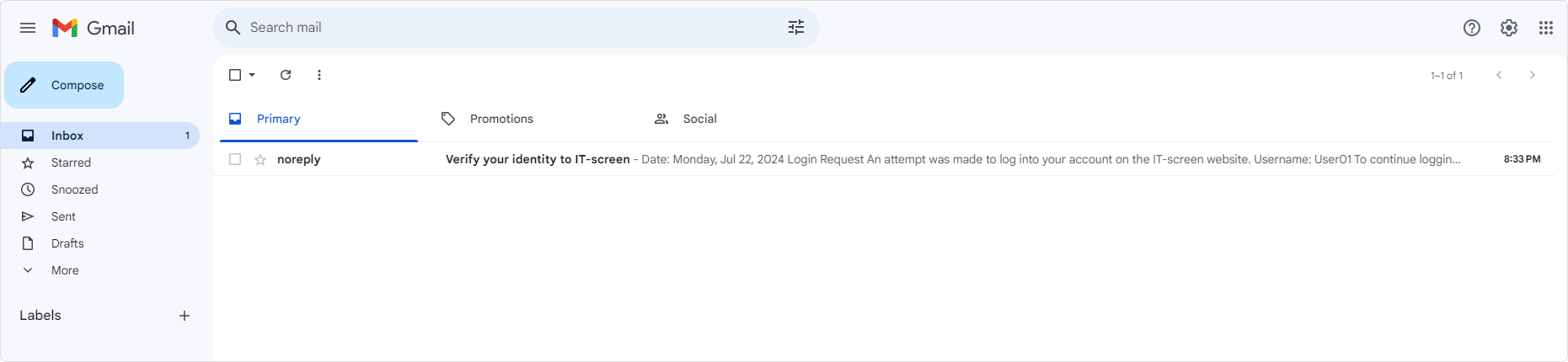
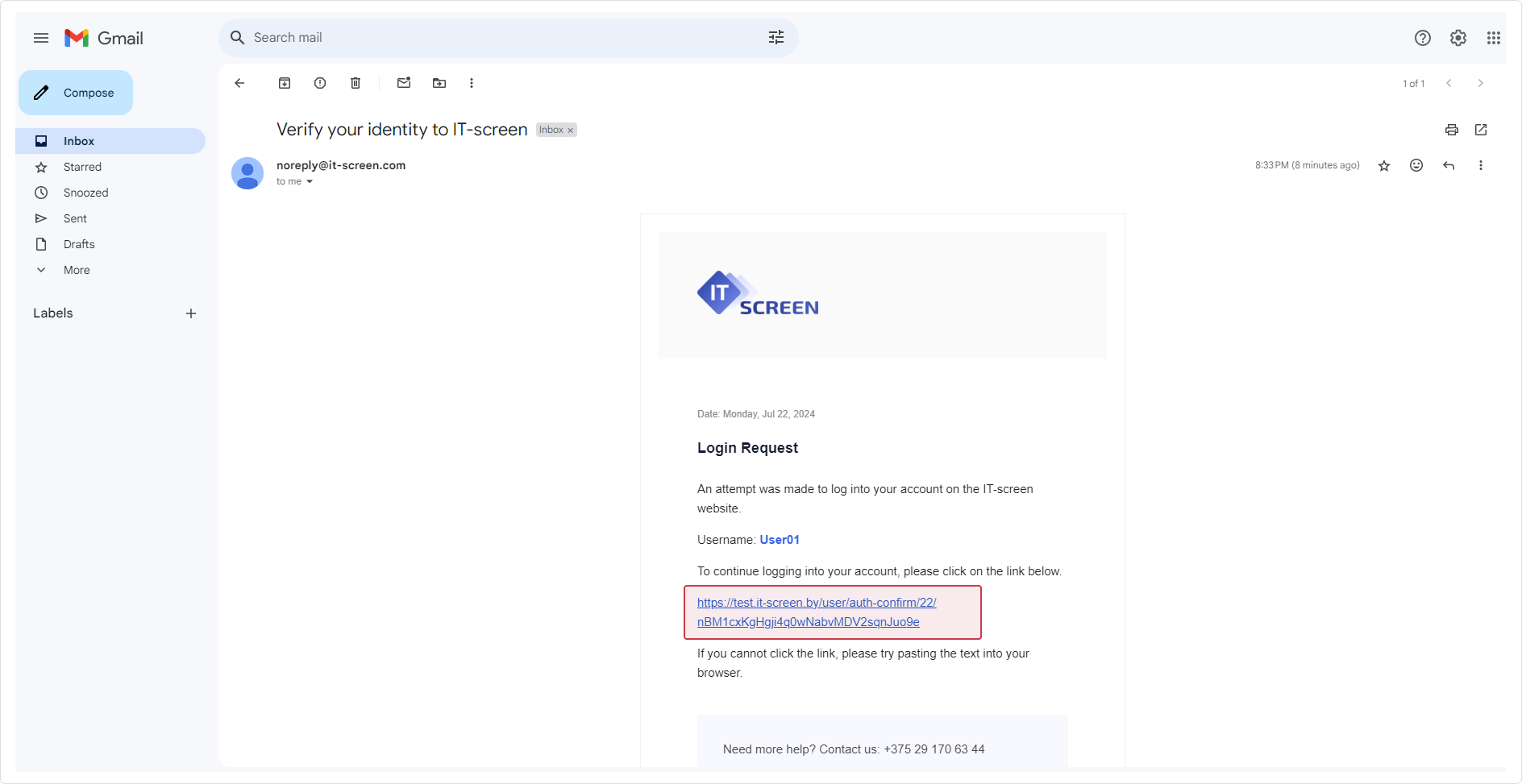
Congratulations — you have successfully registered an account in the IT-Screen service

To proceed further, you must link the user to an organization. The property — “Your Parent Organization” is required for registering devices (screens, players, etc.) in the IT-Screen network.
Congratulations! You can now proceed to 2. Creating a Parent Organization