Library
Publication Date: June 11, 2024
Last Edited Date: May 29, 2025
General Description
Library is a virtual storage for user files in the IT-Screen system. It is designed for uploading, storing, and managing various types of content: images, videos, audio, documents, HTML code, and other elements.
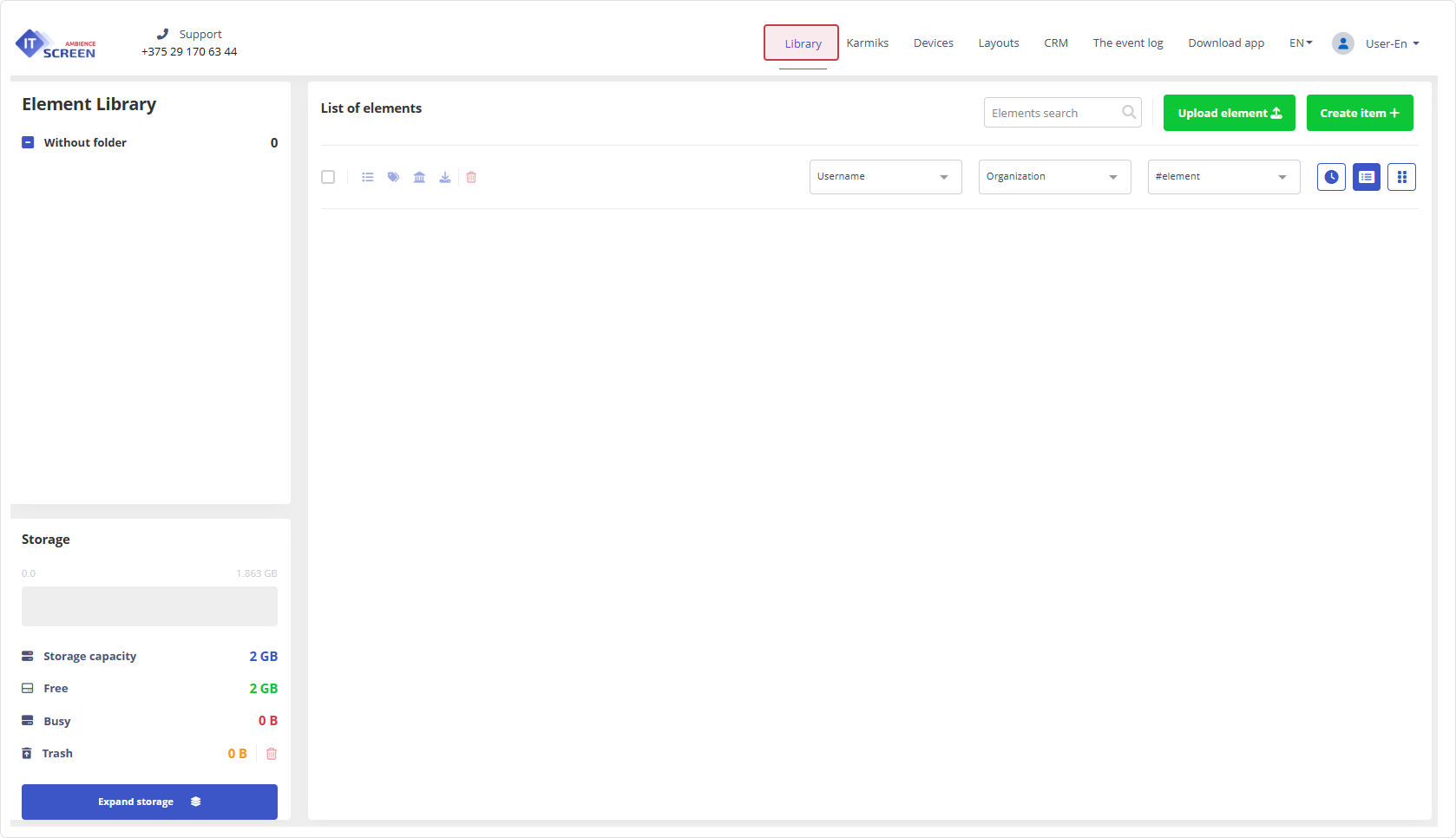
When you first enter the Library, the element list will be empty. For more on uploading elements, see the section
Main Interface Areas
The Library interface is divided into 5 functional blocks:
- Element Library — displays all uploaded files.
- Storage — information about available and used space.
- Upload and filter tools — search, filtering, view selection.
- Bulk editing toolbar — mass actions with elements.
- Element list — access to uploaded and created content.
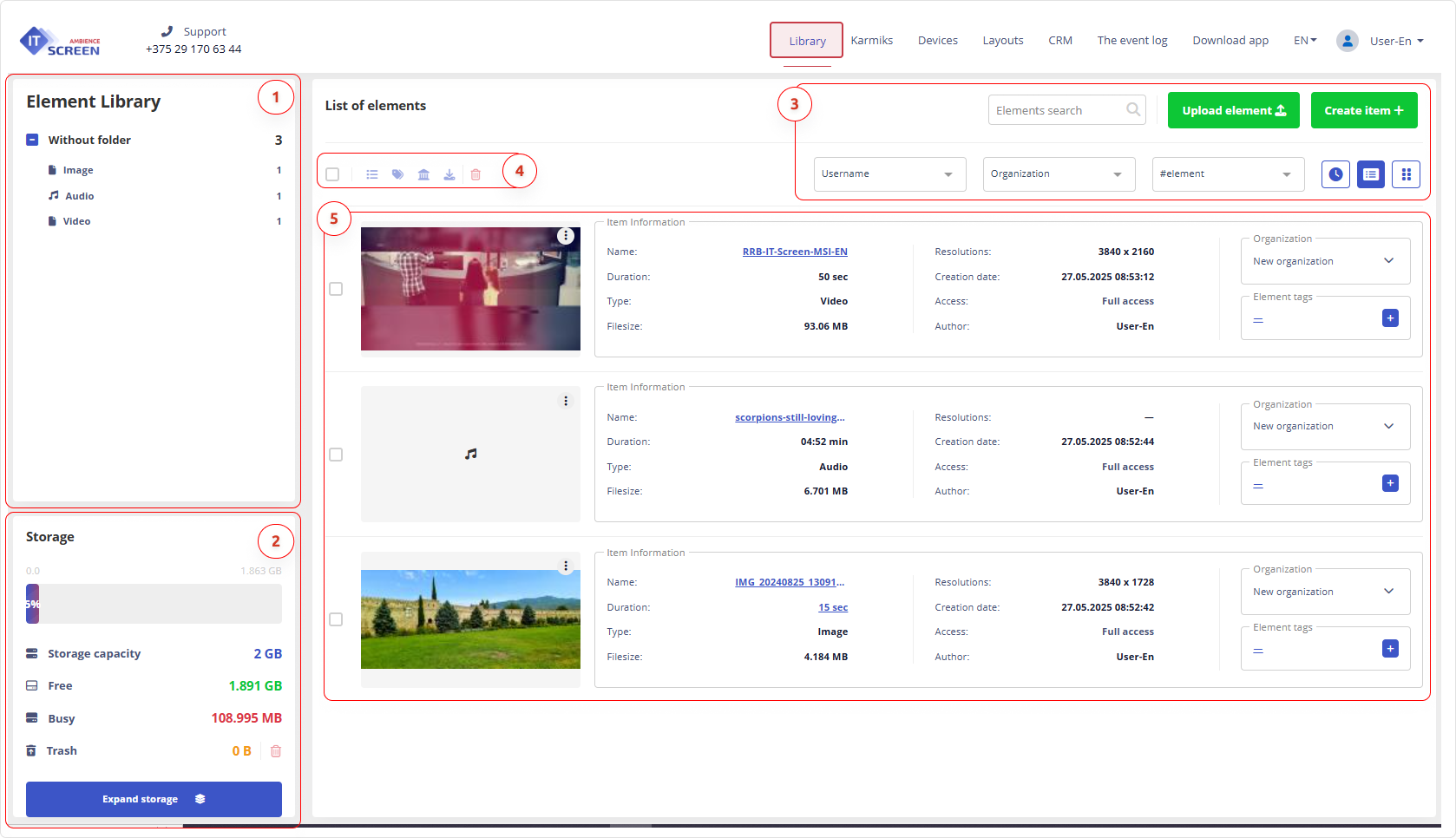
Element Library
Displays the total number of files uploaded by the user, grouped by type – Image, Video, Audio, Documents, Text, HTML, IP-stream, and other supported formats.
Supported Element Types
| Element Type | Description and Usage Recommendations |
|---|---|
| Images | JPG and PNG (transparency supported). Recommended resolutions: 1920x1080, 1280x720 (FHD), or 1080x1920 (16:9), 720x1280 (vertical, 9:16). |
| Video | MP4 (H.264 codec) and MOV. Use resolutions compatible with your device. AVI is not recommended. |
| Audio | MP3, WAV, M4A — no duration limits. |
| Documents | Microsoft Office Word (DOCX) files are allowed — used for templates in CRM. |
| Text | Simple text for tickers. |
| IP-stream | Online streams (enter a valid link). |
| URL | Web links to external resources. |
| HTML | HTML code for embedded widgets. |
| RSS | News feeds (XML). |
| Widget DOC | View Word documents on screen. |
| Electronic Queue | Organizing electronic queues in real time. |
- Higher resolution graphics are allowed if aspect ratio (16:9 or 9:16) is preserved and device capabilities are considered.
- Use video resolutions suitable for your display hardware (e.g., FHD devices should not play 2K or higher).
- Command and Code types are available only to system administrators for remote device management.
Storage
Displays the current and remaining storage capacity. Uploading will be unavailable when space runs out. You can delete unnecessary elements and empty the trash.
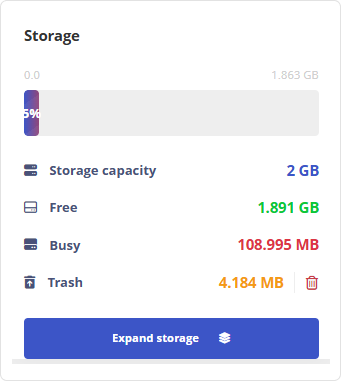
Clicking the button allows the user to request additional storage by sending an email to the Administrator.
Do not allow the Storage to overflow, or you will not be able to upload files to the Library. Delete unnecessary items and don’t forget to empty the Trash.
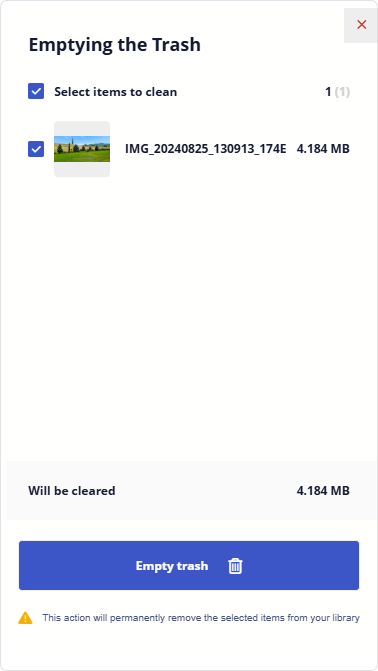
Upload Elements. Search/Filter. Display of Elements in the Library
Upload and filter tools allow you to upload (create) Library elements, organize search and filtering.
Table #1. Upload Elements. Search/Filter. Display of Elements in the Library
| Button / Field | Description |
|---|---|
| Uploads elements from an external source into the Library. | |
| Creates elements in the Library. Supported types: Text, IP-stream, URL, Electronic Queue | |
| Searches for elements in the Library by name. | |
| Filters elements by User. | |
| Filters elements by Organization. | |
| Filters elements by Tag. | |
| Filters elements by date of upload. The upload date is saved as an attribute of the element. | |
| Displays elements as a list. | |
| Displays elements as a grid. |
Bulk Edit Toolbar
Allows you to perform the following actions on multiple elements at once:
- Add to karmik
- Assign tags
- Assign organization
- Download
- Delete
Table #2. Bulk Editing Tools
| Tool | Description |
|---|---|
| Bulk Add to karmik | |
| Bulk Tag Assignment | |
| Bulk Organization Assignment | |
| Bulk Download | |
| Bulk Delete |
Select the elements, then choose the desired action from the toolbar.
Item List
Elements can be displayed as a list or as a grid
List View of Library Elements
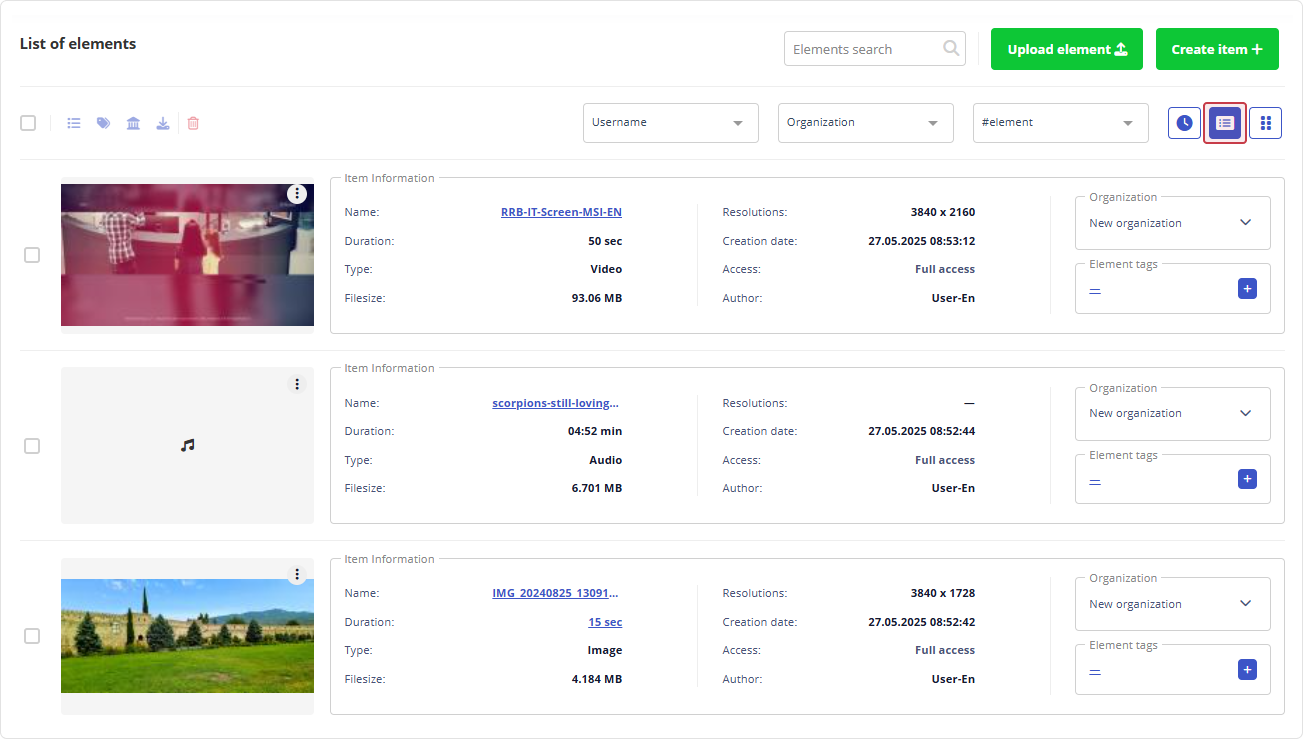
Grid View of Library Elements
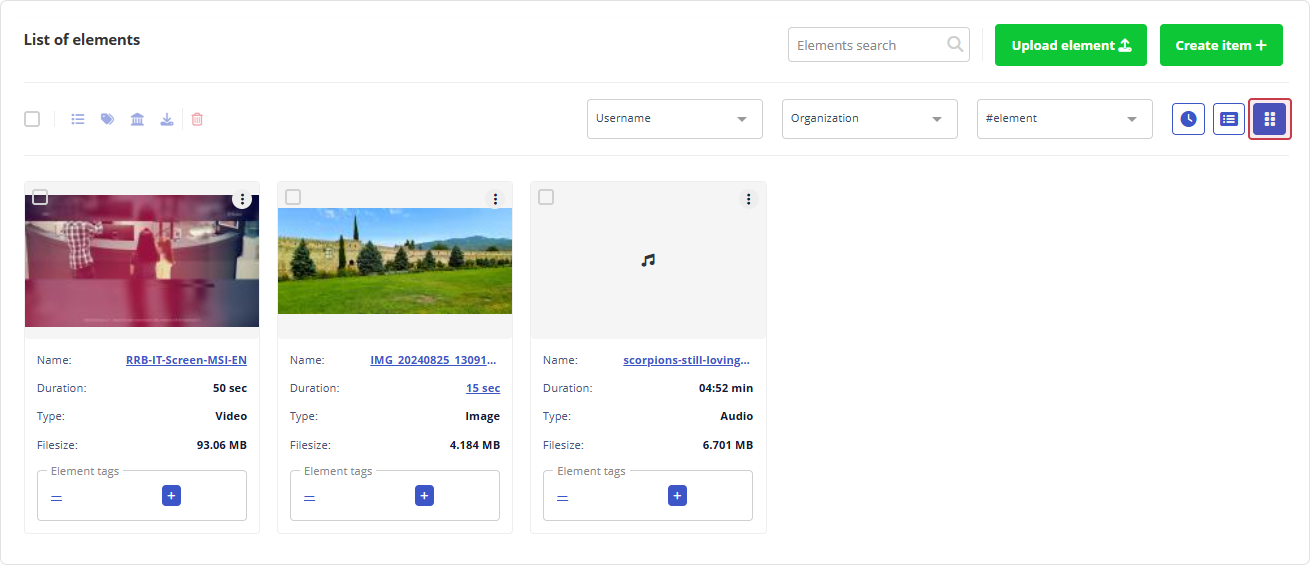
Element Avatar
Each element has an action menu (three dots: Action menu):
- View information
- Add to karmik
- Download
- Delete
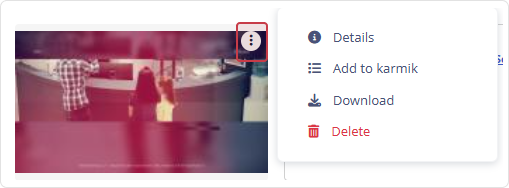
Action menu item 
Provides detailed information about the element. The data may vary depending on the element type.
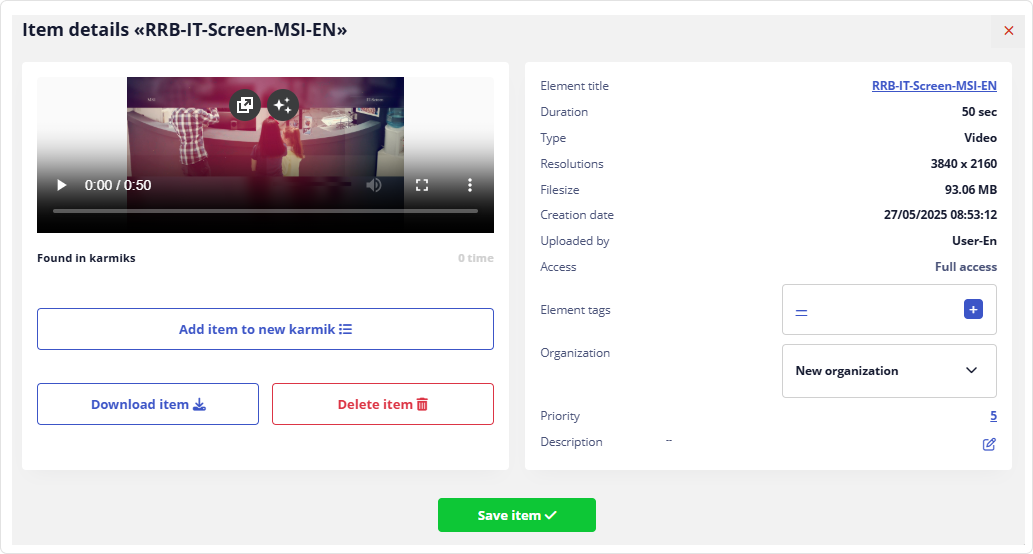
Action menu item 
Adds the element to the available karmik(s).
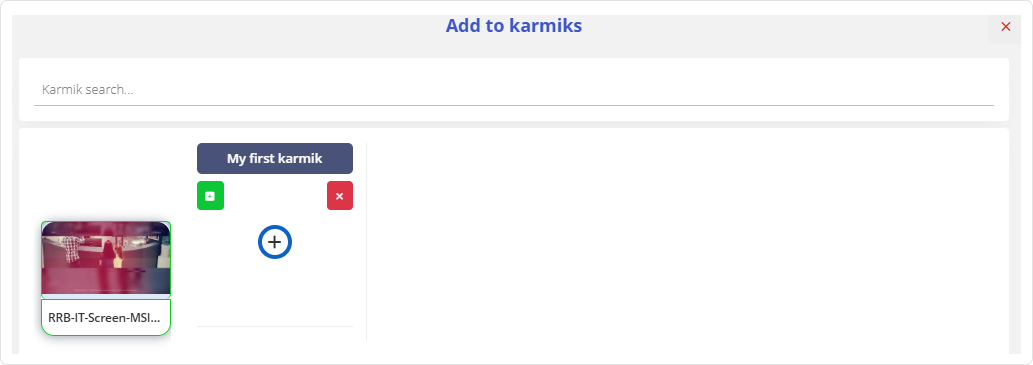
By clicking the button, the user can add the element to any available karmik.
Action menu items  and
and 
Downloads the element to the user's device or deletes it from the Library, respectively.
Element Information
Provides detailed information about the element. The data may vary depending on the element type.
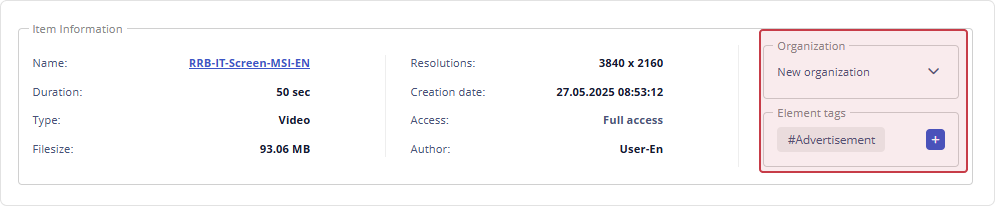
Includes the option to select an organization and create/assign tags to the Library element.
Actions in Library Menu
Upload Element/Elements
You can upload files to the Library in two ways:
- by clicking the
button and selecting the desired file(s) from the hard drive
- by using Drag & Drop — select file(s), hold down the left mouse button, and drag them into the Library content area.
Library View with Uploaded Elements
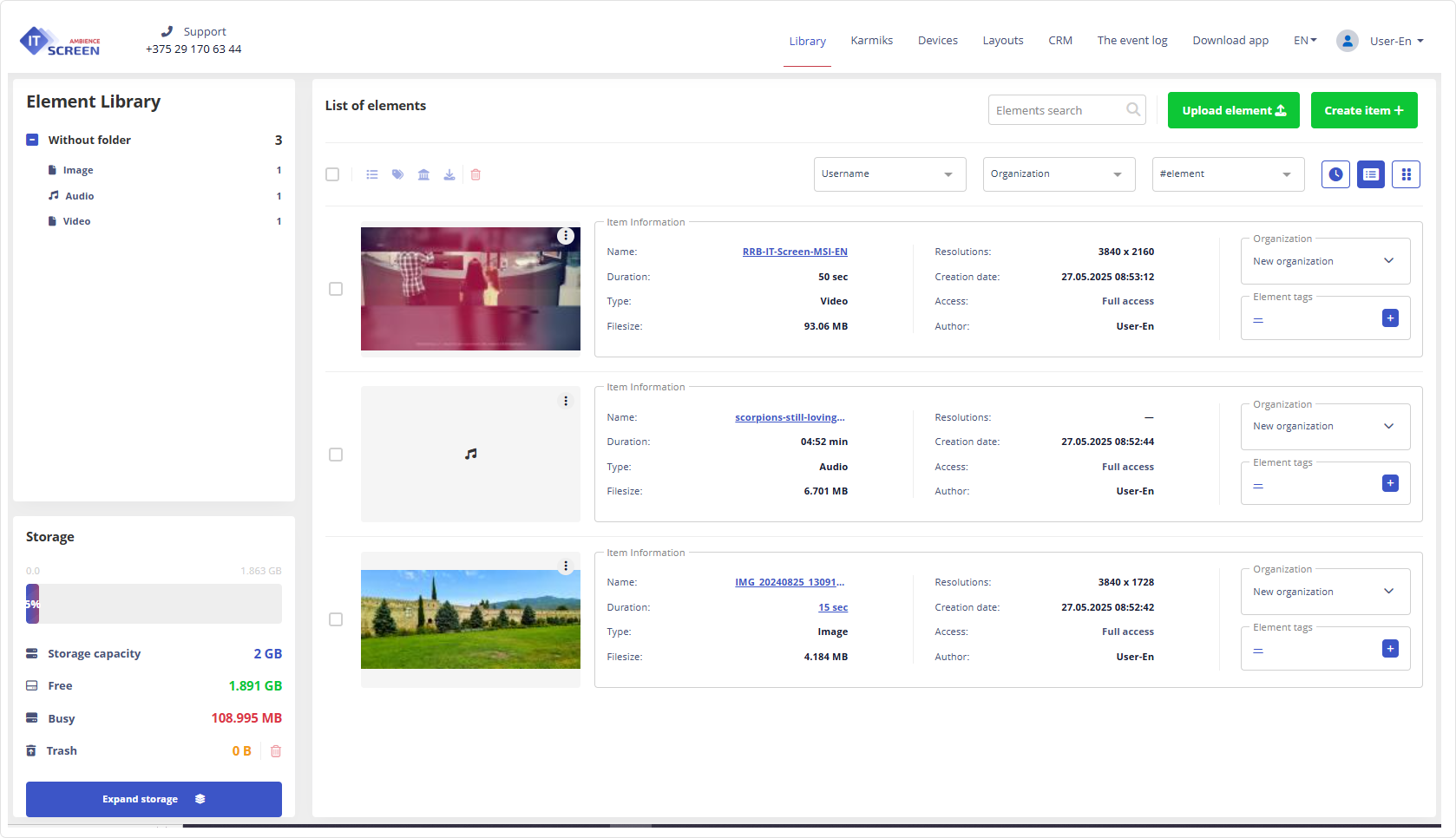
Create Element/Elements
You can create elements directly within the Library. In the current version, you can create:
IP-stream, URL, Text, Electronic Queue, Command, RSS, and various Widgets.
With the development of the IT-Screen software, the types and quantity of creatable elements may change.
Click the button
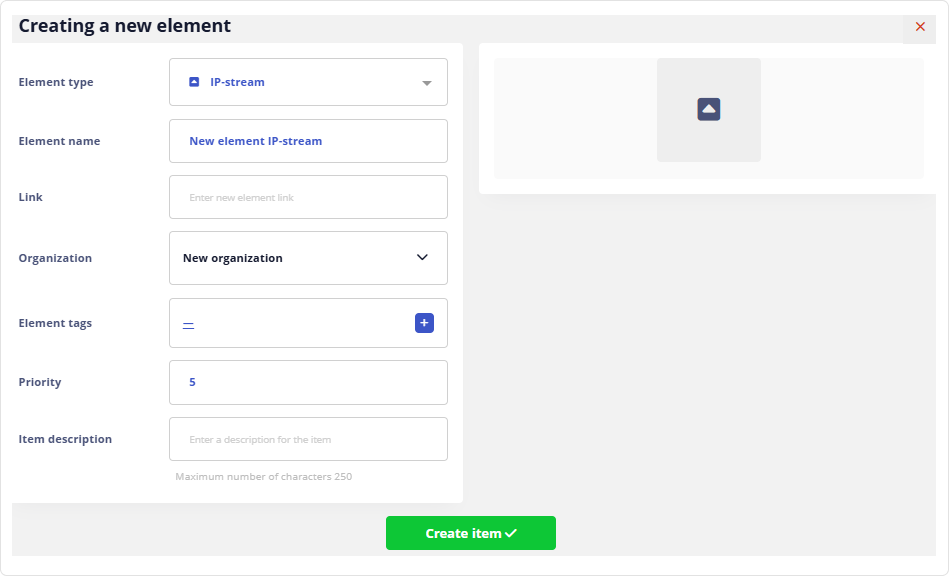
In the Create new element window, fill in the appropriate fields and click
Creating a new IP-stream element
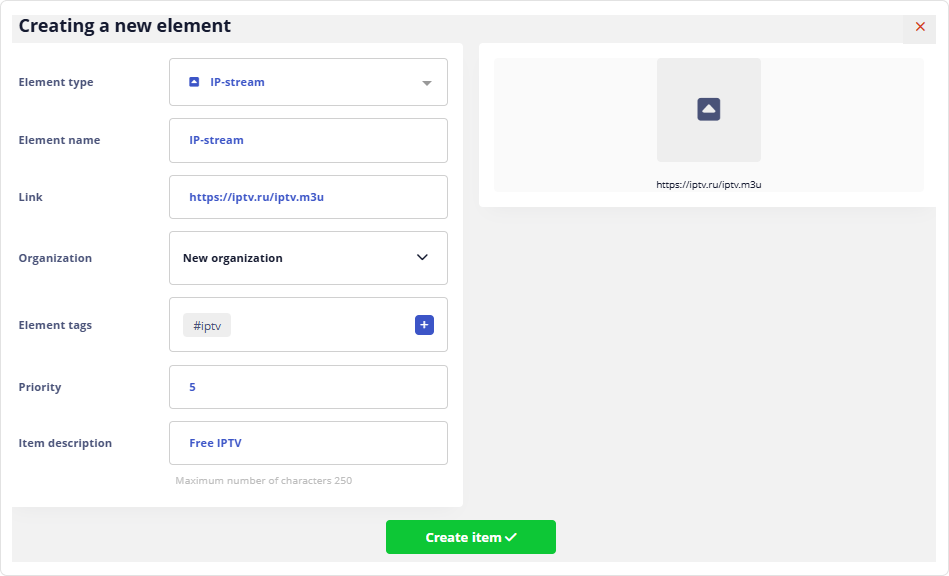

For IPTV, make sure to enter a valid (working) streaming video link in the URL field.
Creating a new URL element
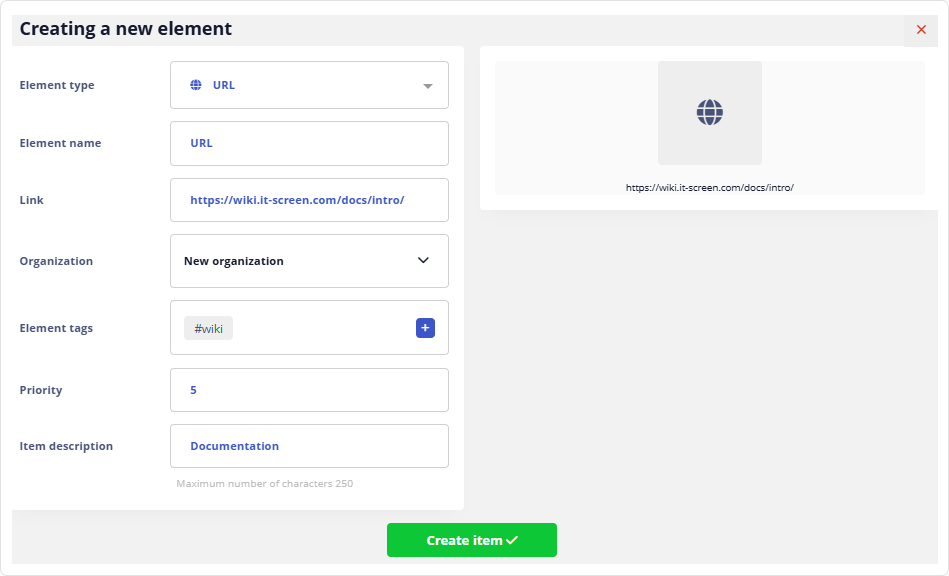

Creating a new Text element
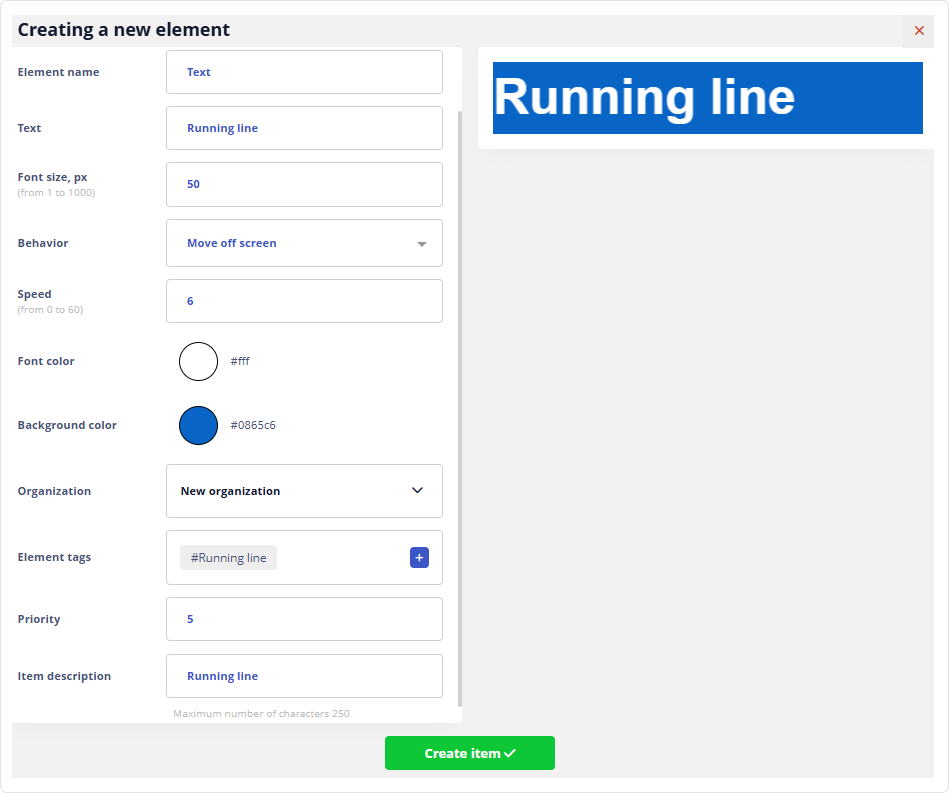

The creation of more complex Library elements, including widgets, is described in corresponding sections.
Creating and Assigning Tags to Elements
Tag is an optional parameter. Nevertheless, it is recommended to assign a #tag to all Elements in the Library. The tag mechanism offers more options for searching and filtering Elements within the Library.
Element tags are created (assigned) via:
- in the Element Information section - Element Tags
- in the Detailed Element Information window
- during the creation of a new element
Creating and Assigning Tags to Elements
In any of these areas, click the button and then
Enter the tag name and click the button
The newly created tag will be highlighted with a checkbox.
Click the button to assign the tag.
The tag has been assigned to the element.

An element can have an unlimited number of tags assigned to it.
Element Search/Filter
By entering part of the file name in the search field, you can find the desired element in the Library. Additionally, using the appropriate fields, you can filter Library elements by user, organization, tag (if available), and upload date.
Searching for Element(s) by Name (or Partial Name)
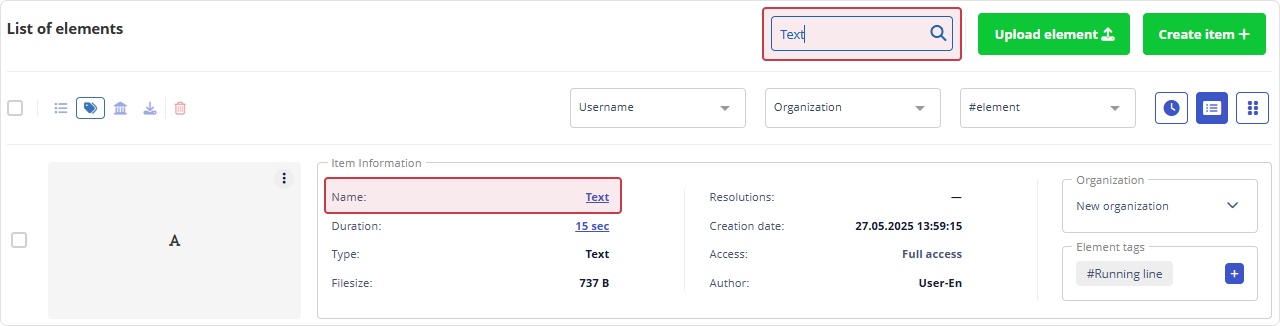
Filter by User, Organization, Tag
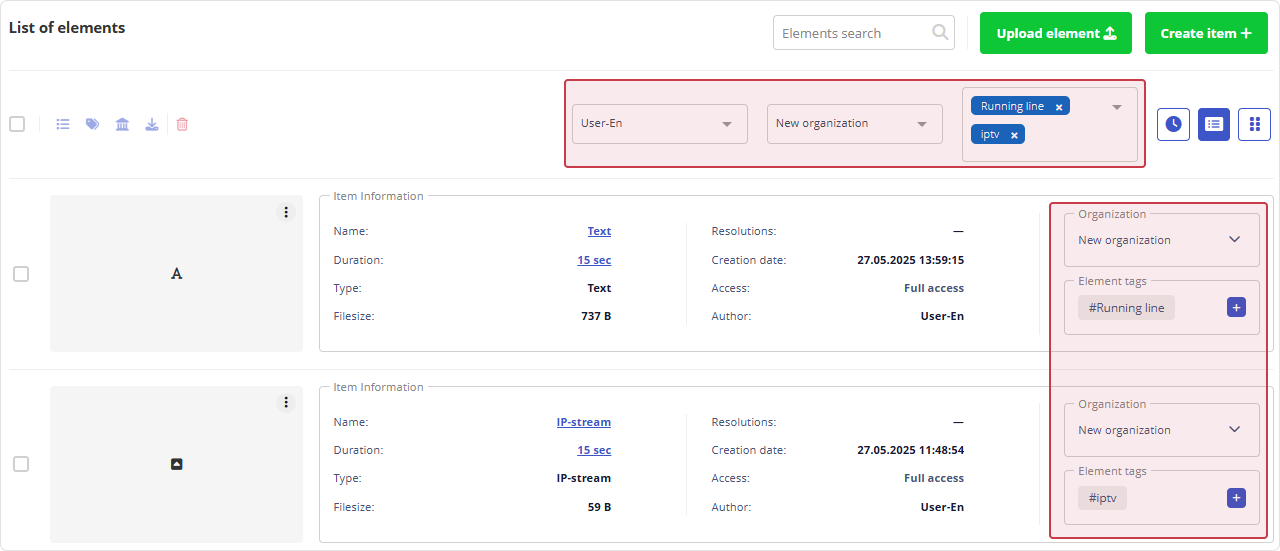
Filter Elements by Date Range
Click the button
Enter the start and end dates and click the button
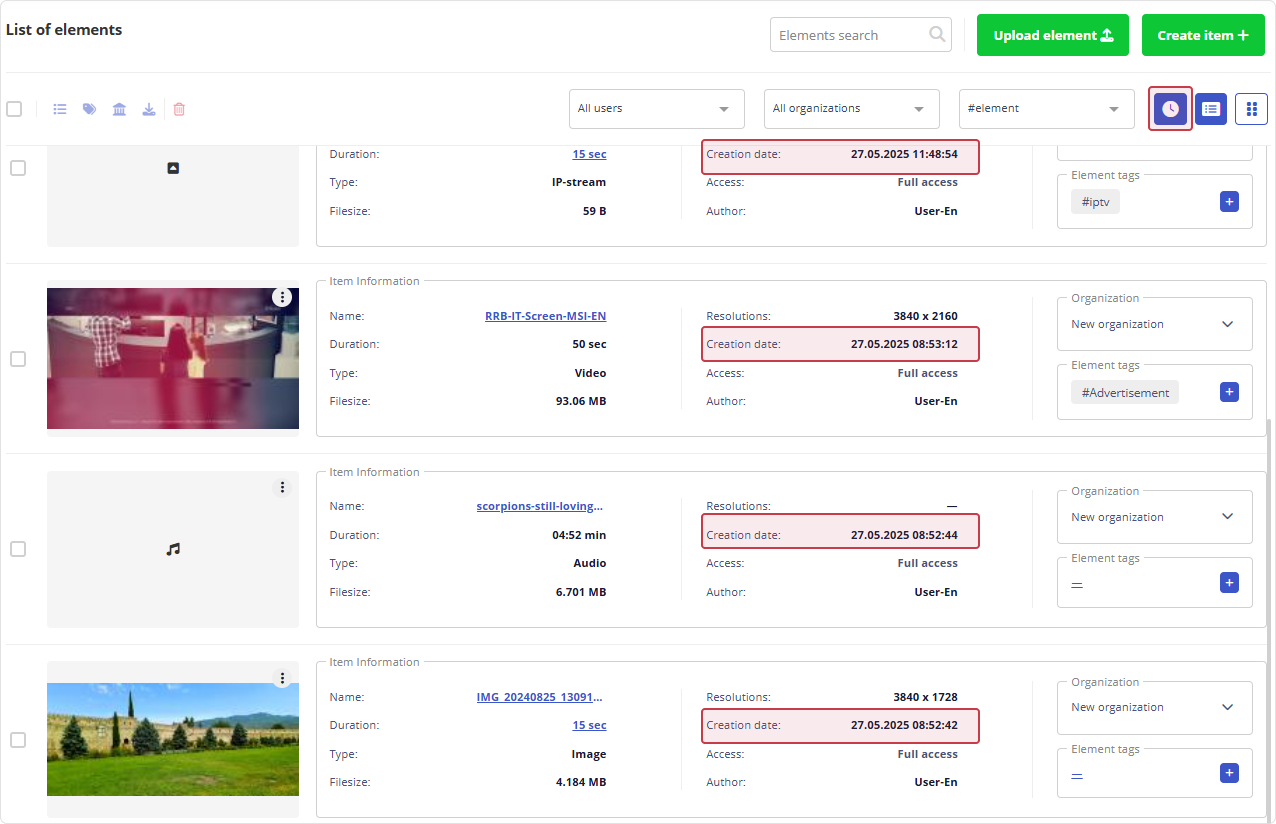
Use the button to reset the start and end date fields.
Bulk Editing of Elements
This mode is intended for performing bulk operations on elements.
Bulk Adding to Playlist 
Adds selected elements to playlists
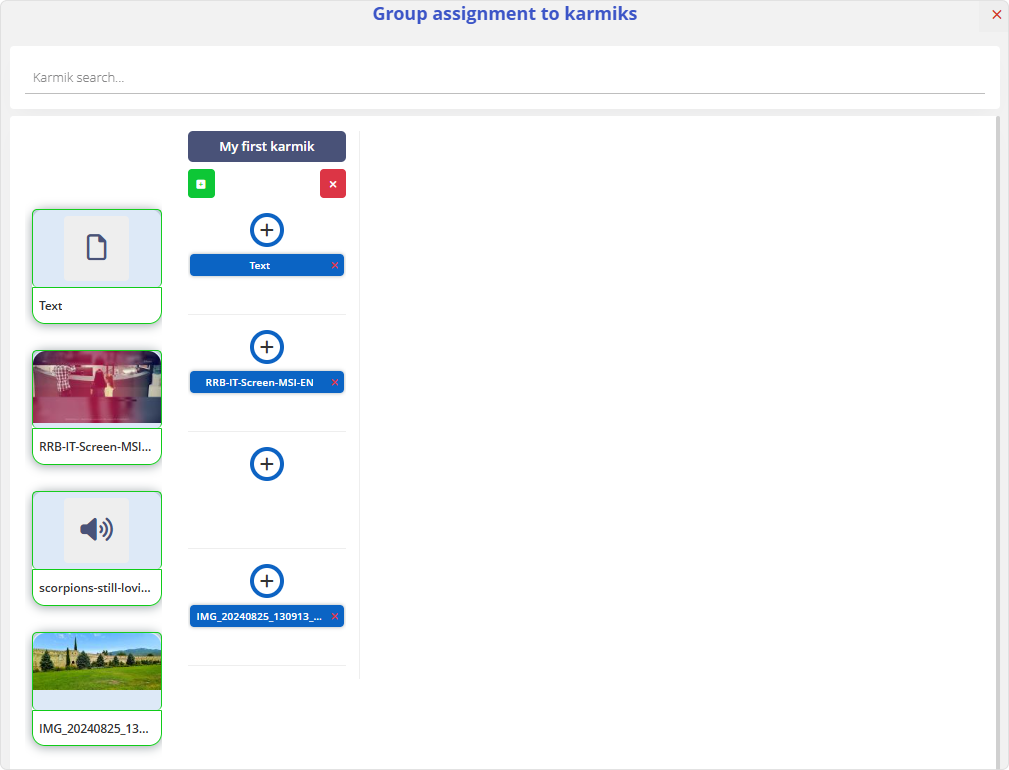
Bulk Tag Assignment 
Assigns one or more tags to the selected elements
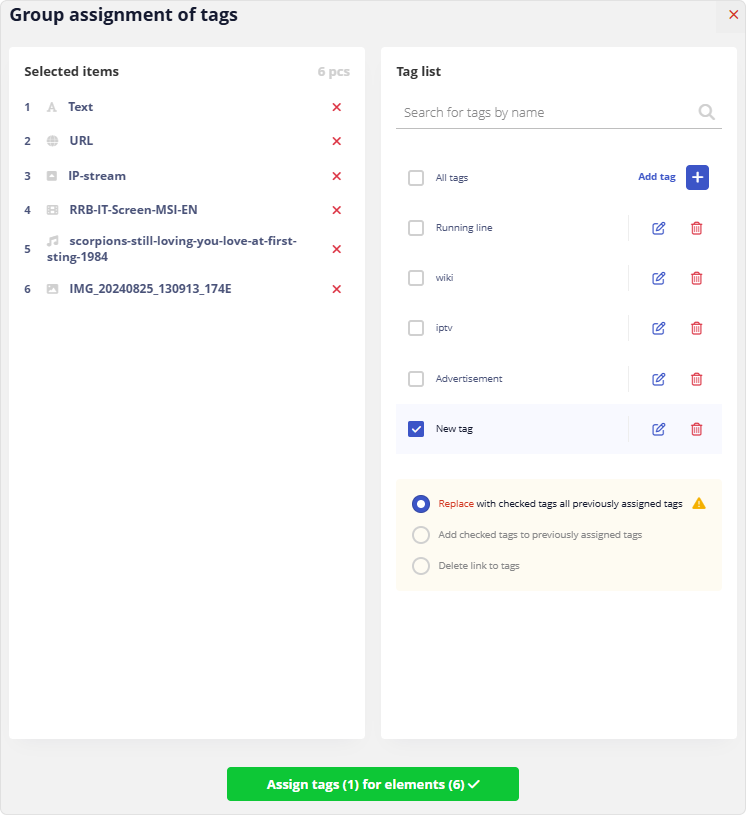
Bulk tag assignment can be performed in the following ways:
- Replace all previously assigned tags with the selected ones.
- Add the selected tags to the existing ones.
- Remove tag assignments.
The user will be prompted to choose one of the bulk tag assignment options.
Bulk Organization Assignment 
Assigns the User's Organization to the selected elements
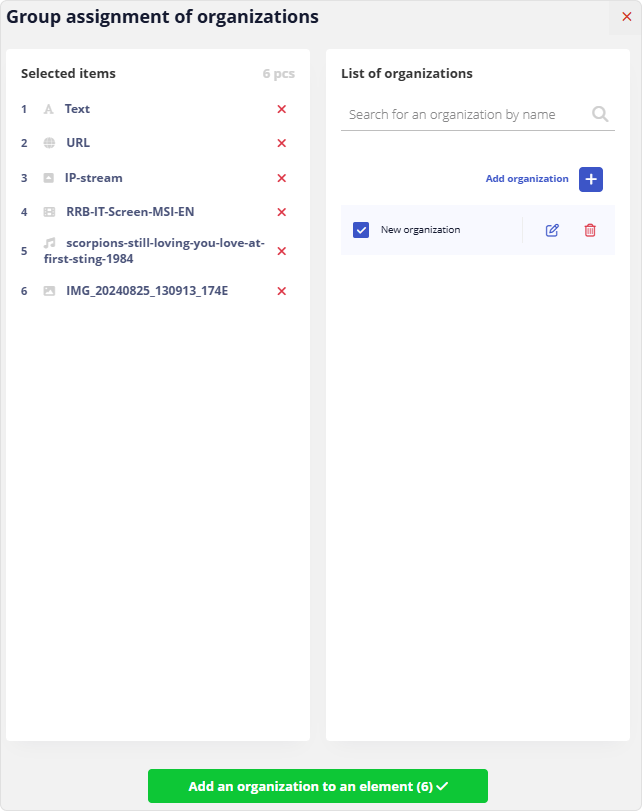
Bulk Download 
Downloads the selected elements to the User’s hard drive
Bulk Deletion 
Removes the selected elements from the Library. This action requires confirmation.
Description of complex Library elements, including widgets
| Electronic queue |
|---|
| Running line (element Text) |
|---|
| Cash and Settlement Services (CS) |
|---|