CRM
Publication date: June 11, 2024
Last edited: August 13, 2025
Added: Additional organization settings for the number of available devices and disk space. The organization tag directory has been updated. Template examples have been provided.
Templates are available for download from the IT-Screen FTP server: https://update.it-screen.com/Template_for_CRM/
Customer Relationship Management — a system that helps manage business operations. It contains a database of clients and contracts, tracks transactions, enables process analysis, and generates documents (reports, acts, etc.).
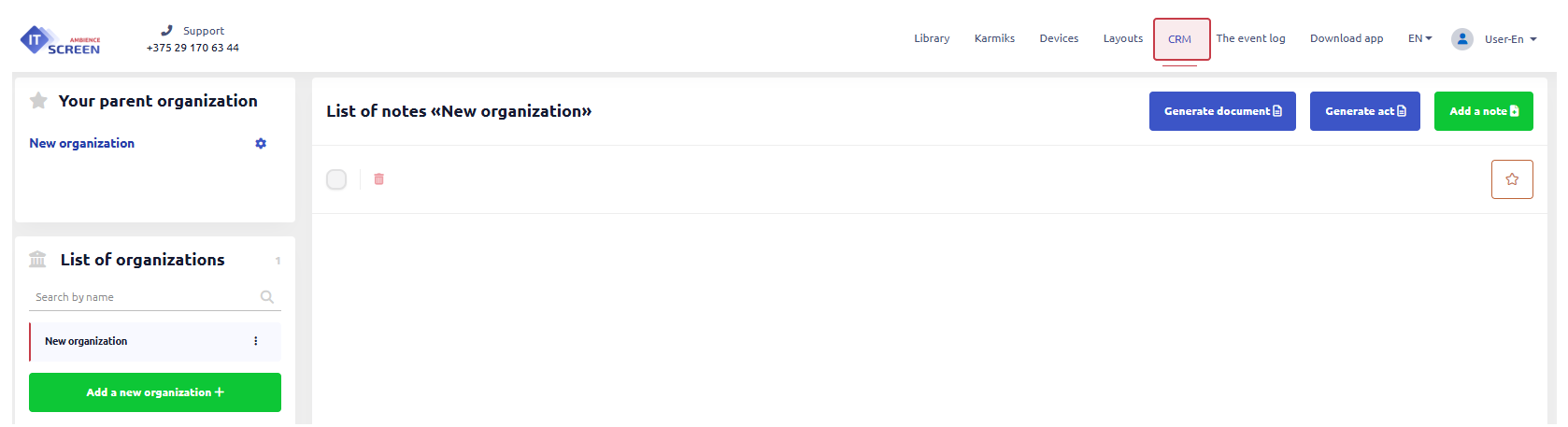
The main function of CRM is to automate document flow (creation of contracts, acts, reports) between the parent organization and counterparties.
The main page of the CRM section is divided into three functional areas:
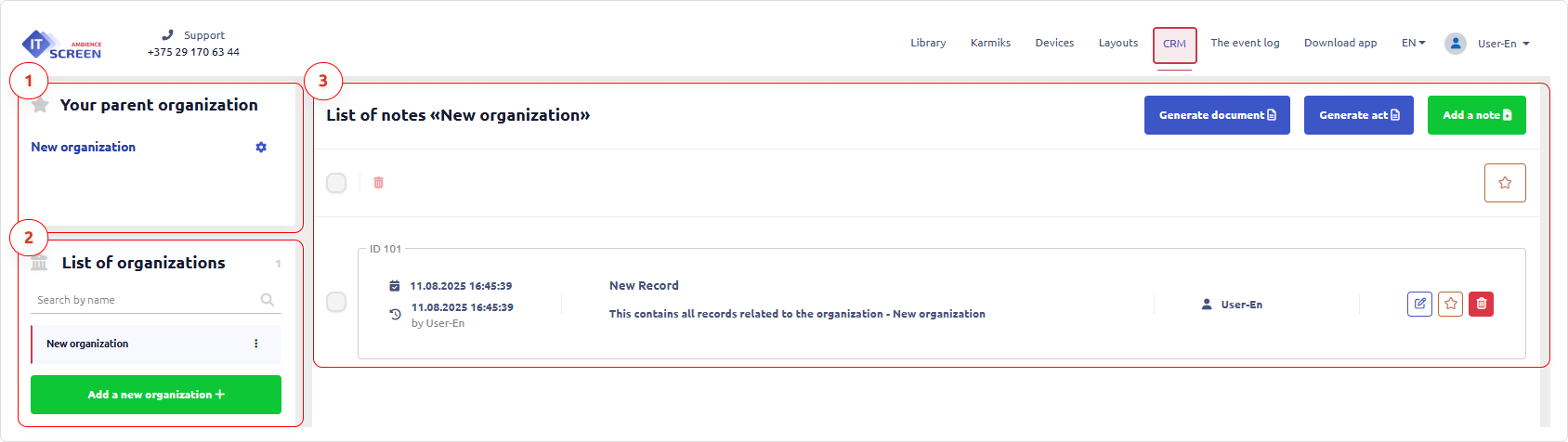
- Your Parent Organization — the client's organization created during registration in the IT-Screen service (creating a personal account).
- Organization List — a list of all counterparties, including your own organization.
- Record List — a history of all actions (document generation) for each organization.
Your Parent Organization
Organization — the main entity in CRM, within which records are created and documents are generated.
Without creating a parent organization, it is impossible to register any device in the IT-Screen network. The creation algorithm is described here.
Editing the Organization
Fill in the main organization details.
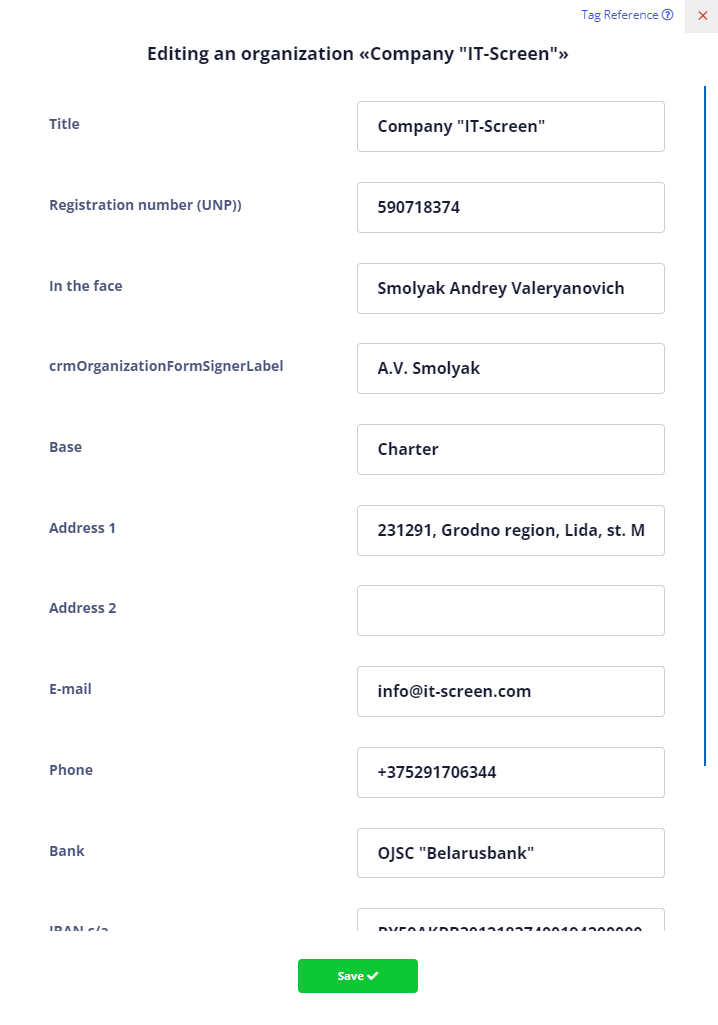
Fill in the fields as completely as possible — this information, together with CRM tags, will help automate the creation of documents (contracts, acts) according to the prepared templates.
Organization settings include technical parameters:
- Available devices — the maximum number of the client's devices in the IT-Screen network.
- Available disk space (GB) — the maximum size of the content library.
Both parameters are set by the system administrator.
Organization List
Displays all organizations created by the user.
List Management Controls
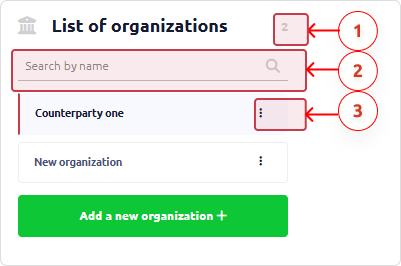
1 – Total number of organizations.
2 – Search filter by name.
3 – Edit/Delete organization.
Tag Directory
Tags in CRM allow you to automate the creation of documents (contracts, acts) according to prepared templates.
Table 1. CRM Tags
| № | Element Name | Element Tag | Description (example of use) |
|---|---|---|---|
| 1 | Detailing | ${detailing} | Contains comprehensive component information such as 1. Name, 2. Duration, 3. Cost, 4. Number of impressions. |
| 2 | Tag in words | ${tag_from_list_words} | Converts numeric values into words in documents where required. Relevant for all financial documents. Example: ${element_total_cost_words} |
| 3 | Component name | ${element_title} | Component name in the layout |
| 4 | Duration | ${element_duration} | Component duration in the layout |
| 5 | Type | ${element_format} | Component type (image, video, document — all supported formats) |
| 6 | Size | ${element_filesize} | Component file size |
| 7 | Resolution | ${element_resolutions} | Component resolution (for image and video types only) |
| 8 | Creation date | ${element_creation_date} | Date the element was uploaded to the Library |
| 9 | Uploaded by user | ${element_uploaded_by} | Username of the person who uploaded the element to the Library |
| 10 | Organization | ${element_organization} | Organization name |
| 11 | Description | ${element_description} | Description of the element from the Library |
| 12 | Number of impressions | ${element_impressions} | Number of impressions for the selected period |
| 13 | Price per impression without VAT | ${element_elementCost} | Set price for one impression without VAT |
| 14 | Price per impression with VAT | ${element_elementCostVAT} | Set price for one impression including VAT |
| 15 | Price per second without VAT | ${element_cost_one_second} | Set price for one second of display without VAT |
| 16 | Price per second with VAT | ${element_cost_one_second_vat} | Set price for one second of display including VAT |
| 17 | Total cost without VAT | ${element_priceWithoutVAT} | Calculated display cost without VAT |
| 18 | VAT amount | ${element_elementVat} | VAT amount |
| 19 | Total number of seconds | ${element_number_seconds} | Calculated number of seconds for component playback |
| 20 | VAT rate (%) | ${element_vat} | VAT percentage |
| 21 | Total cost | ${element_total_cost} | Calculated total display cost |
| 22 | Document number | ${document_number} | |
| 23 | Document date | ${document_date} | |
| 24 | Period | ${element_period} | |
| 25 | Customer: name | ${customer_title} | |
| 26 | Customer: UNP | ${customer_unp} | |
| 27 | Customer: represented by | ${customer_represent} | |
| 28 | Customer: signer's initials | ${customer_signer} | |
| 29 | Customer: basis | ${customer_legality} | |
| 30 | Customer: address 1 | ${customer_address1} | |
| 31 | Customer: address 2 | ${customer_address2} | |
| 32 | Customer: e-mail | ${customer_email} | |
| 33 | Customer: phone | ${customer_phone} | |
| 34 | Customer: bank | ${customer_bank_name} | |
| 35 | Customer: IBAN (account) | ${customer_account_number} | |
| 36 | Customer: BIC SWIFT | ${customer_bic} | |
| 37 | Customer: note | ${customer_note} | |
| 38 | Executor: name | ${executor_title} | |
| 39 | Executor: UNP | ${executor_unp} | |
| 40 | Executor: represented by | ${executor_represent} | |
| 41 | Executor: signer's initials | ${executor_signer} | |
| 42 | Executor: basis | ${executor_legality} | |
| 43 | Executor: address 1 | ${executor_address1} | |
| 44 | Executor: address 2 | ${executor_address2} | |
| 45 | Executor: e-mail | ${executor_email} | |
| 46 | Executor: phone | ${executor_phone} | |
| 47 | Executor: bank | ${executor_bank_name} | |
| 48 | Executor: IBAN (account) | ${executor_account_number} | |
| 49 | Executor: BIC SWIFT | ${executor_bic} | |
| 50 | Executor: note | ${executor_note} |
CRM Work Area — Records
Displays all actions performed in CRM (generated documents, notes, etc.). Records are added in chronological order.
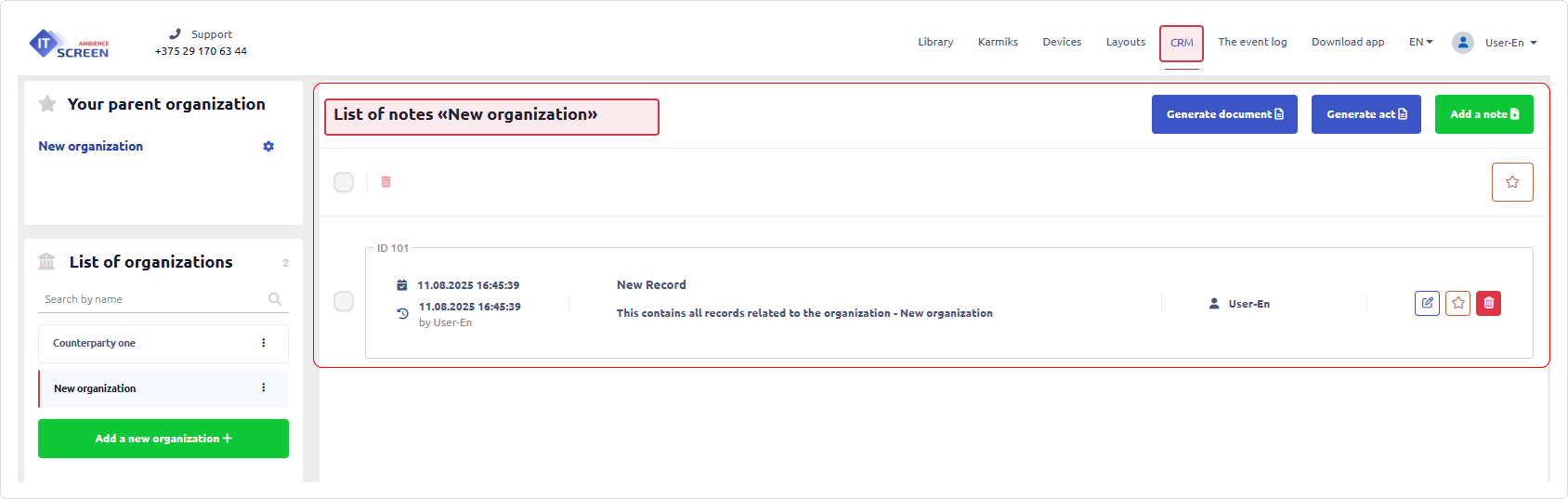
All saved records are added to the work area in chronological order.
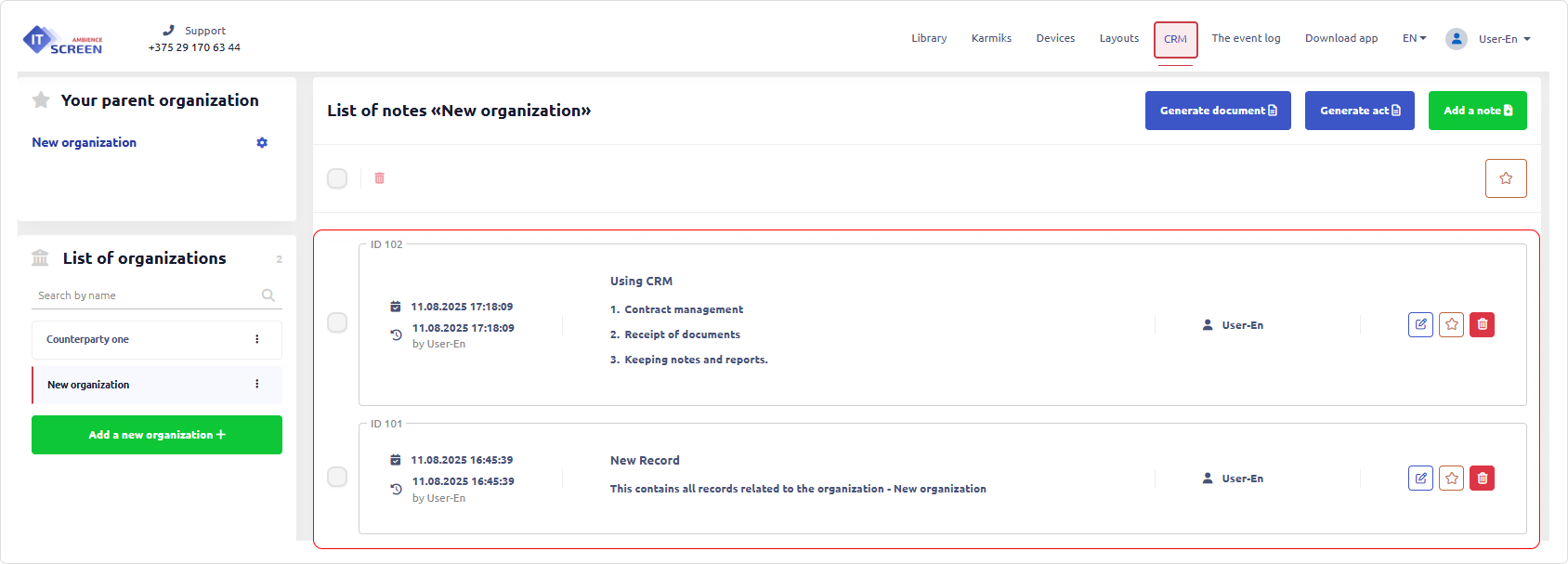
Table 2. CRM Work Area
| Work area element | Description |
|---|---|
| Unique record identifier | |
| Record creation/edit date / record author | |
| Record title Main text of the record | |
| Record author | |
| Record management tools Edit / Favorite / Delete |
Actions in the CRM Work Area
Keeping records allows for a simple document flow between organizations.
Creating a Record
- Click
.
- Fill in the fields using the web editor:
- Record Title — short description.
- Input Field — main text.
- Sliders — access rights settings.
- Favorite — pin the record.
Although form fields are not mandatory, it is recommended to fill them in for convenience.
A record can only be deleted by its author or an administrator.
Document Generation
Creating a Document Template
A template is created in Microsoft Word using tags, then uploaded to the Library.
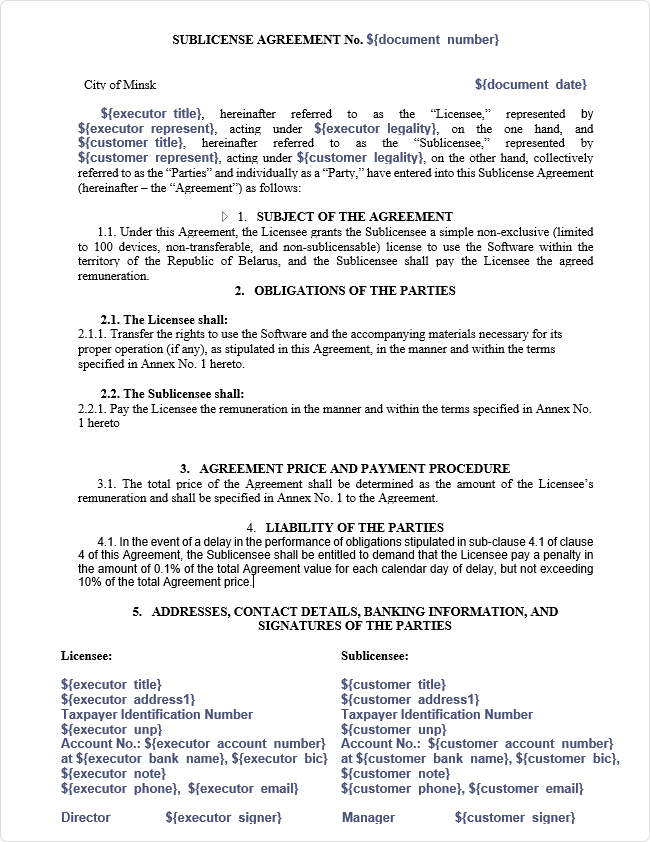
Generating a Document
To correctly generate a document, all organization fields (counterparties, participants in the document flow) must be filled in, and a document template must be uploaded to the Library.
Steps to Generate a Document in CRM
- In the work area, click
.
- Fill in the form and select a template
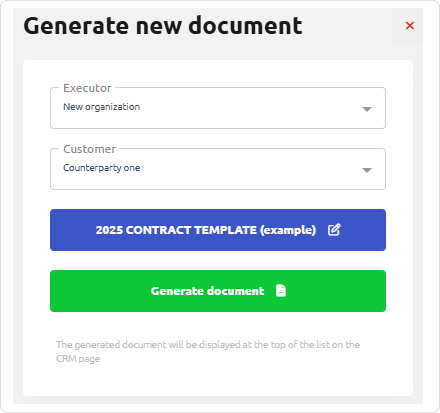
- Click
.
The document will appear in the work areas of the counterparties.
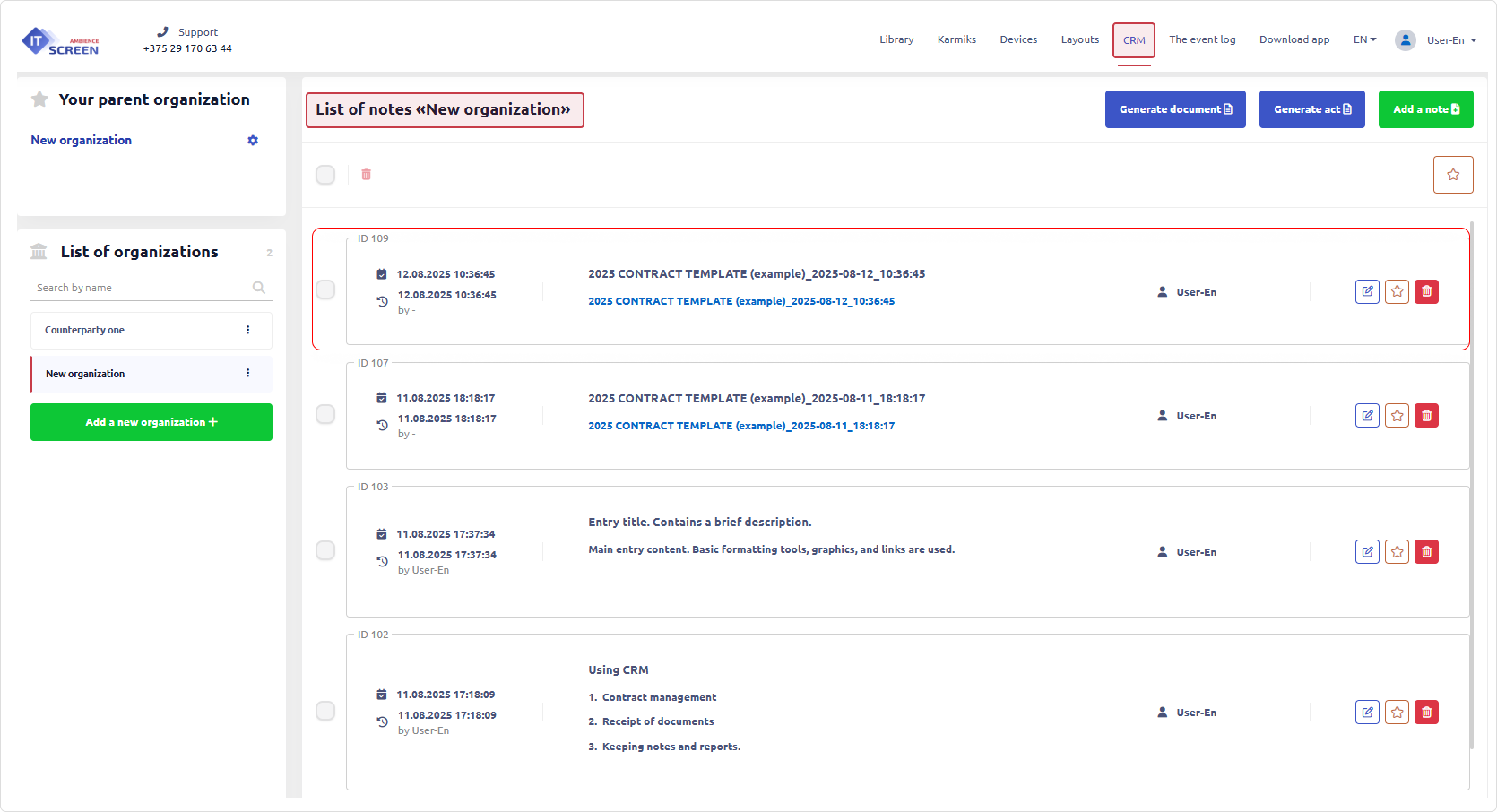
| Contract Template Example | Contract generated by CRM from template |
|---|---|
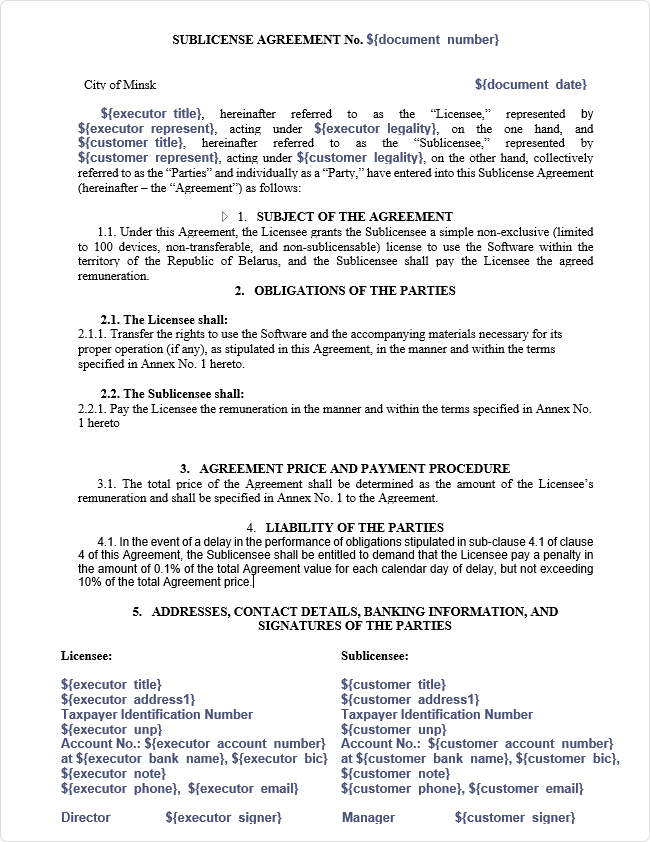 | 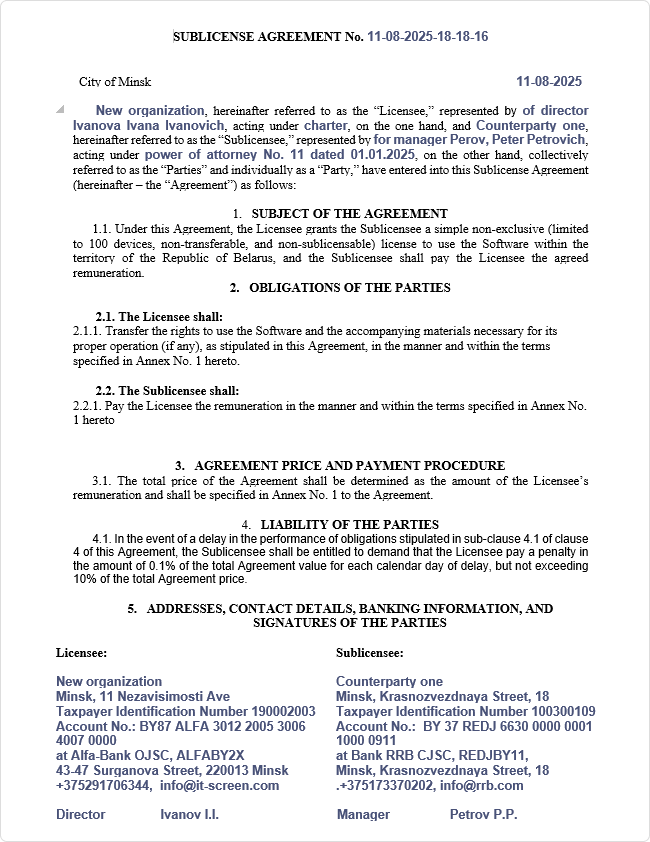 |
The document shown is for example purposes only. Any resemblance is coincidental.
Act Generation
Creating an Act Template
This process is similar to document generation but uses a different template structure. The prepared act template must also be uploaded to the Library.
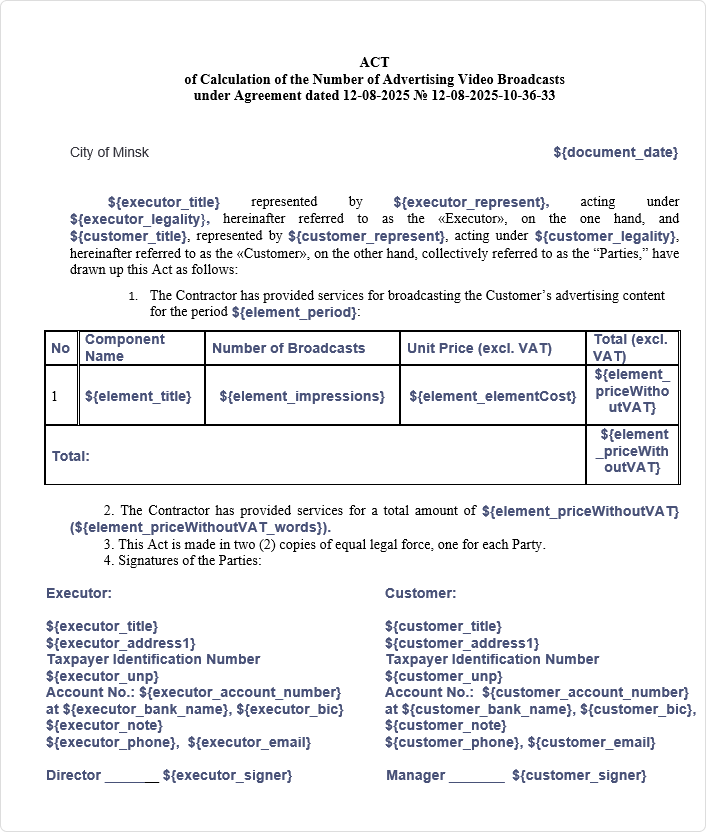
Generating an Act
Steps to Generate an Act in CRM
- Click
.
- Fill in the form and select a template
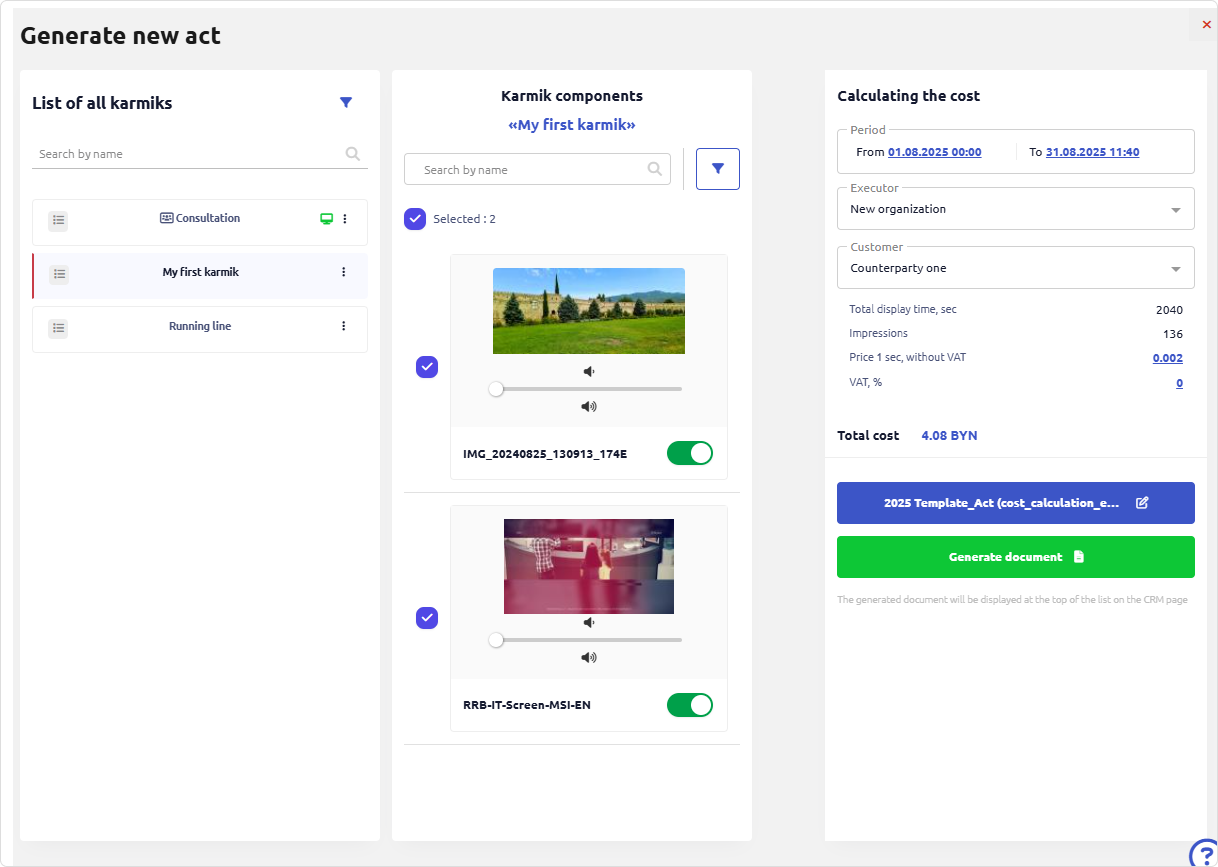
- Click
.
If the is inactive — fill in all required fields in the Generate New Act form.
After clicking , the act will be generated.
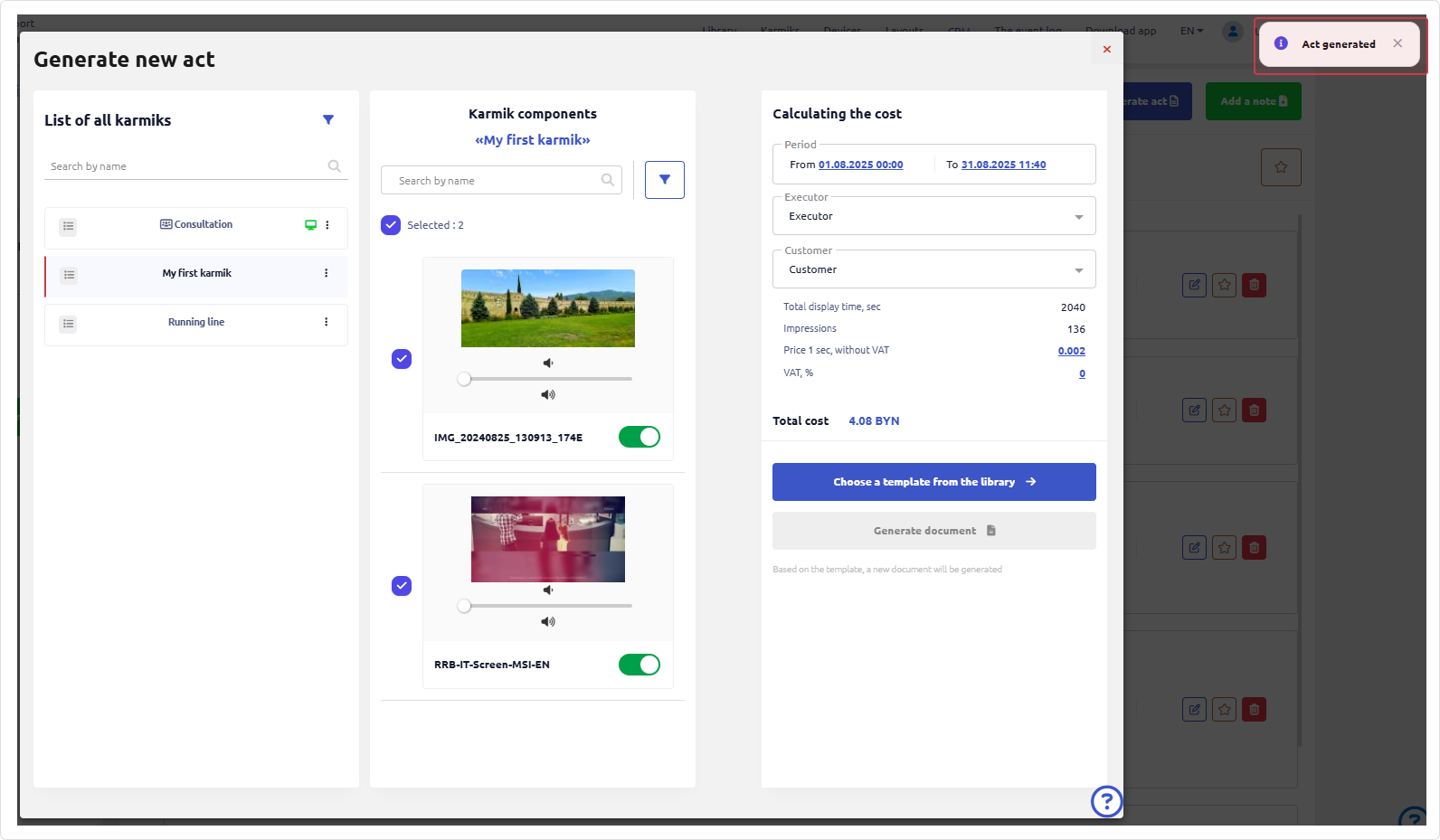
The act will appear in the work areas of both counterparties, where it can be downloaded via a link.
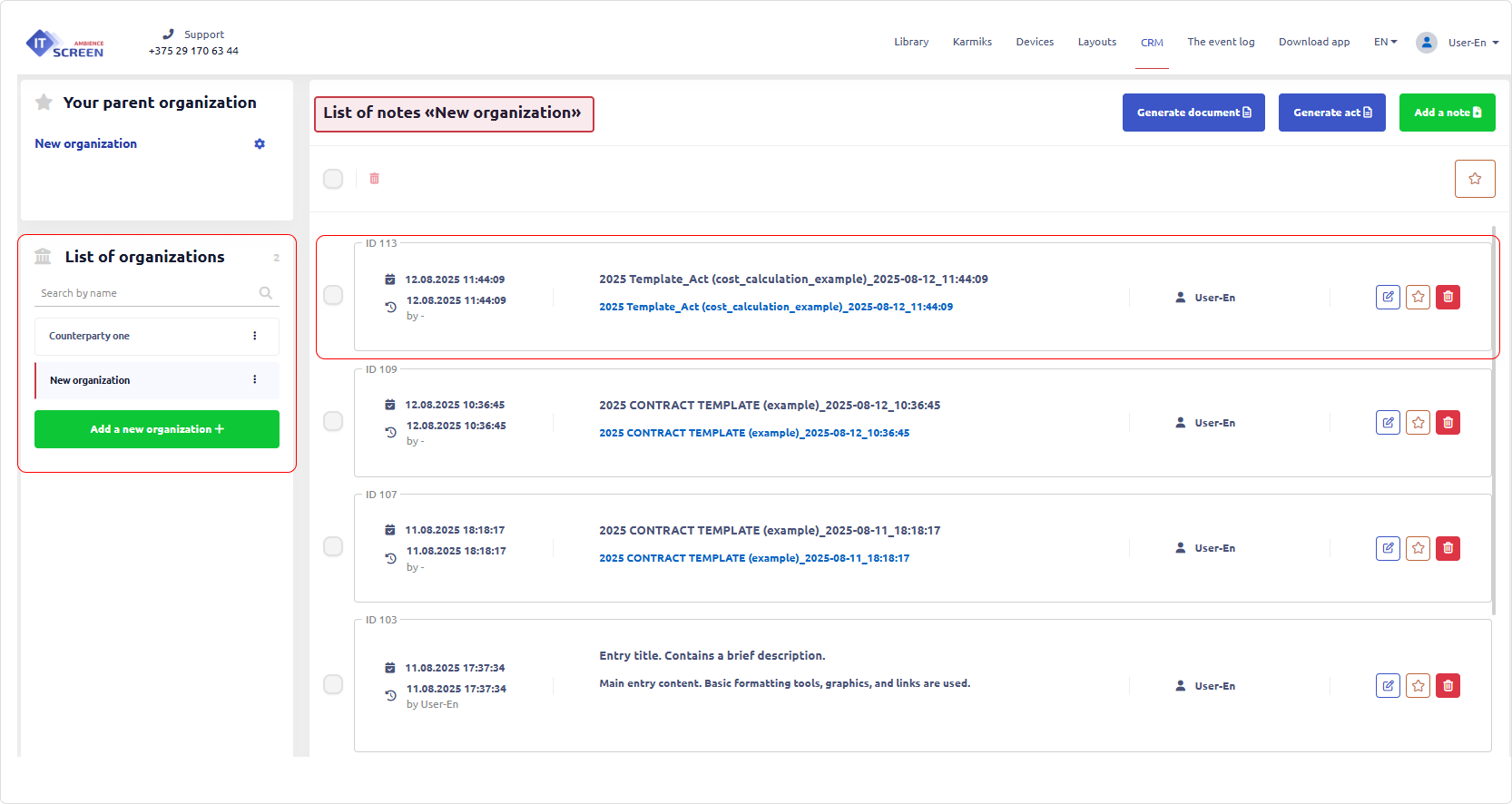
| Act Template Example | Act generated by CRM from template |
|---|---|
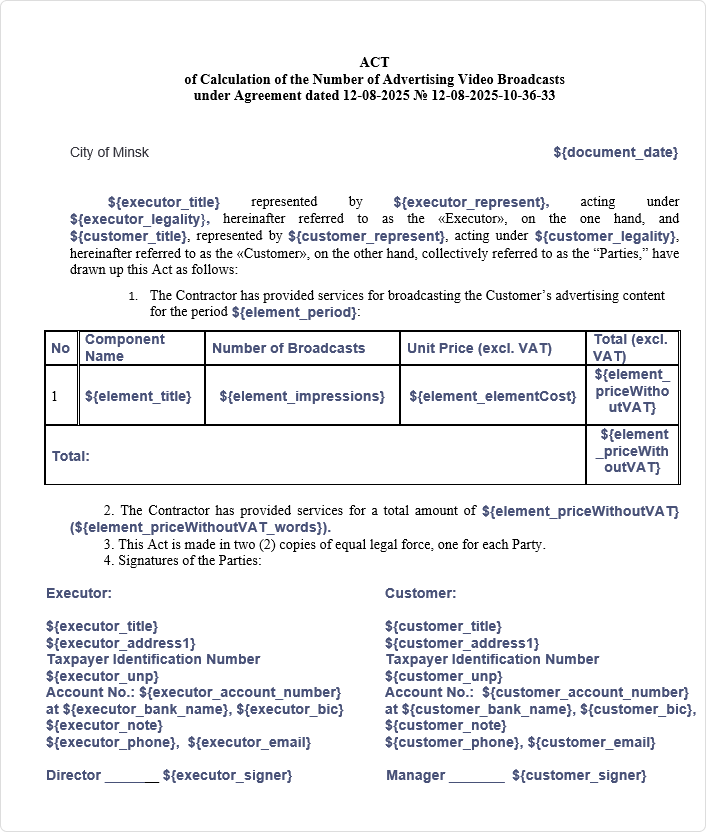 | 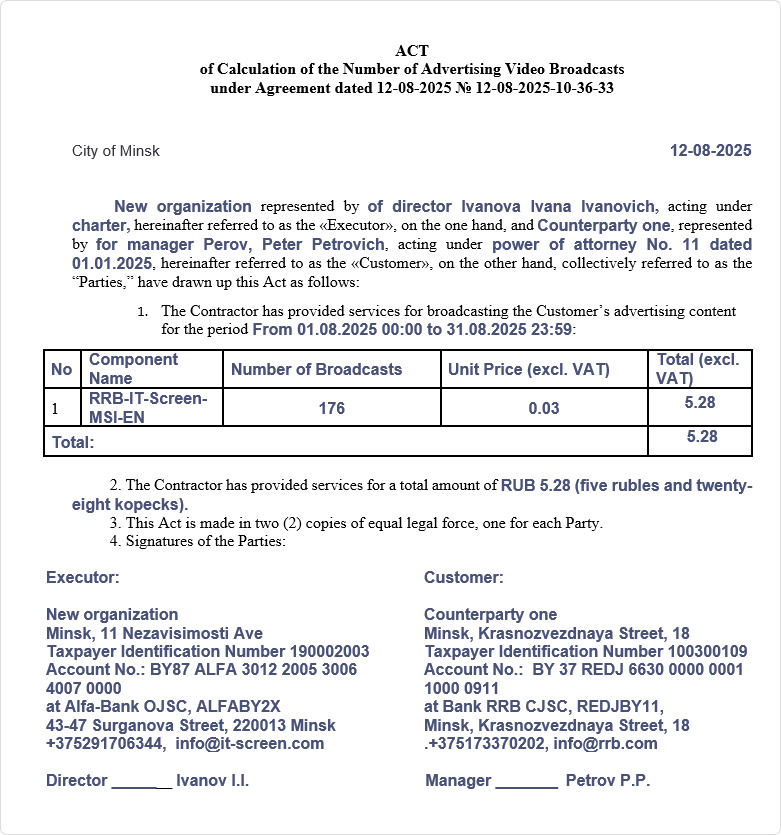 |
The act shown is for example purposes only. Any resemblance is coincidental.
Templates used in this article can be downloaded from the IT-Screen FTP server:
https://update.it-screen.com/Template_for_CRM/